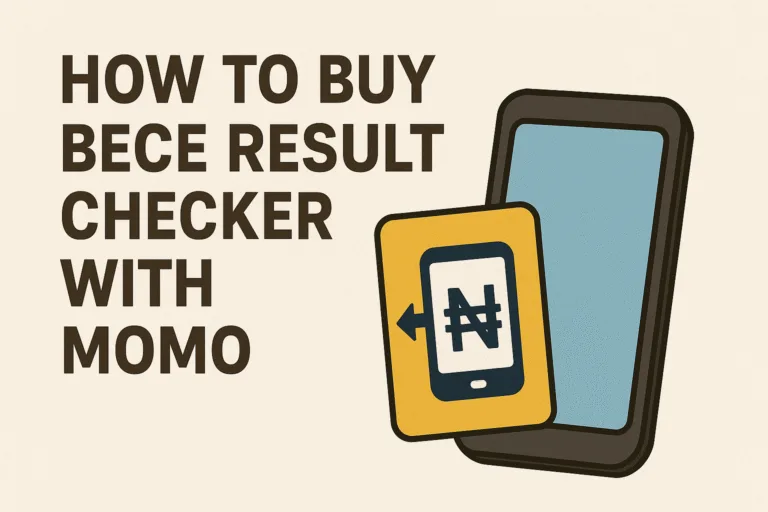You plug in your Samsung Galaxy S23 Ultra, expecting the battery to charge quickly, especially with the phone’s advanced charging capabilities. But 30 minutes later, the percentage has barely moved. It can be frustrating, especially if you’re getting ready to head out and need a decent charge fast.
This phone is built with support for super-fast charging, so when it starts acting sluggish, it’s easy to feel like something’s wrong. There are usually simple reasons behind slow charging and most of them can be fixed right from your end. Before assuming your charger or battery is faulty, it’s worth looking into a few settings, habits, and components that could be slowing things down.
Why Is My Samsung Galaxy s23 Ultra Charging So Slowly?
One of the biggest reasons for slow charging is using a charger that doesn’t match the phone’s charging specs. The Galaxy s23 Ultra supports up to 45W Super Fast Charging, but to get that speed, you need a charger and cable that supports it too.
Using a standard charger or an old cable might still charge your phone, but it will be at a much slower rate. To get the full benefit:
- Use Samsung’s 45W Super Fast Charging adapter
- Use a USB-C to USB-C cable that supports Power Delivery (PD)
- Make sure the cable and charger are both genuine or certified
Also, avoid using random third-party chargers unless they’re known for being safe and reliable. Poor-quality accessories not only slow down charging but can also harm your battery in the long run.
Have You Enabled Fast Charging in Settings?
Fast charging is not always turned on by default. Samsung gives users the option to enable or disable fast charging for various reasons, like preserving battery health or managing heat.
To check if fast charging is enabled on your Galaxy s23 Ultra:
- Go to Settings
- Tap Battery and device care
- Tap Battery
- Tap More battery settings
- Make sure Fast charging and Super fast charging are both turned on
If these settings are off, your phone will charge at a slower speed even if you’re using the correct charger.

Is Your Cable or Adapter Damaged?
Even if you’re using the official charger, a damaged cable or adapter can significantly slow down the charging process. Check for signs like:
- Fraying or bends in the cable
- Loose connection when plugged into your phone
- The charger getting excessively hot
- The charging icon flickering on and off
Try switching to another Samsung-certified charger and cable. If your phone charges faster with a different setup, it’s time to replace the faulty accessory.
Are You Charging While Using Your Phone?
Using your phone while it’s charging can slow down the process. Streaming videos, gaming, video calling, or even scrolling through social media keeps the screen active and the processor working, which pulls power from the battery at the same time it’s trying to charge.
If you want the fastest charging speed, put your phone down and let it charge without interference. Better yet, turn on Airplane Mode or power it off completely for quicker results.
Is Your Charging Port Clean?
Dust, lint, and tiny debris can get stuck in the USB-C port over time. This can affect the connection between your charger and phone, resulting in slower charging speeds or frequent disconnections.
To check and clean your charging port:
- Use a flashlight to look inside the charging port
- Gently remove any debris using a wooden or plastic toothpick
- Avoid using anything metallic that might damage the port
Be gentle. If you’re not confident doing this yourself, visit a technician or service center for help.
Is Your Phone Overheating While Charging?
Heat is a common reason why phones slow down charging. If your Galaxy s23 Ultra starts to get hot while plugged in, the system may reduce charging speed to protect the battery.
Here are some tips to keep your phone cool while charging:
- Avoid placing it on soft surfaces like beds or couches
- Keep it out of direct sunlight
- Remove the phone case during charging
- Close background apps that might be using CPU power
Using your phone in a hot environment or while performing heavy tasks like gaming can trigger thermal control and limit charging speed.
Have You Recently Updated Your Software?
Sometimes, a software bug can cause charging problems. Samsung regularly pushes updates to fix bugs, improve battery performance, and ensure smooth functionality.
To check for updates:
- Go to Settings
- Tap Software update
- Tap Download and install
If there’s an available update, install it. Afterward, restart your phone and try charging again. In many cases, this alone improves charging speed if a software issue was causing delays.
Are You Using Wireless Charging?
The Galaxy s23 Ultra supports fast wireless charging, but it still won’t match the speed of wired charging. If you’re using a wireless charger, especially one not designed for fast charging, expect slower results.
If faster charging is your goal, switch to a 45W wired charger. Wireless charging is convenient, but it’s not the best choice when time is tight.
Do You Have Too Many Apps Running in the Background?
Apps that run in the background can use up battery power while your phone is charging, which slows down the process. Background activity from apps like Google Maps, YouTube, or games can drain power without you realizing it.
To reduce background activity:
- Go to Settings
- Tap Battery and device care
- Tap Battery usage
- See which apps are using power
- Force stop apps that are not needed at the moment
You can also enable Battery Saver to restrict background apps while charging. This can help the battery charge faster by reducing what the phone is doing behind the scenes.
Slow charging on a premium device like the Samsung Galaxy s23 Ultra can be annoying, but in most cases, it’s something you can fix easily. Start by checking your charger and cable. Make sure you’re using the right accessories and that fast charging is turned on in your settings.
Simple habits like charging without using the phone, keeping the port clean, and avoiding hot environments also make a difference. And don’t forget the basics like software updates and background app management.
If you’ve tried everything and your phone is still charging slowly, it might be worth contacting Samsung support or visiting a service center to rule out hardware issues. But for most users, a few small changes are all it takes to get back to lightning-fast charging and make the most of this powerful phone.