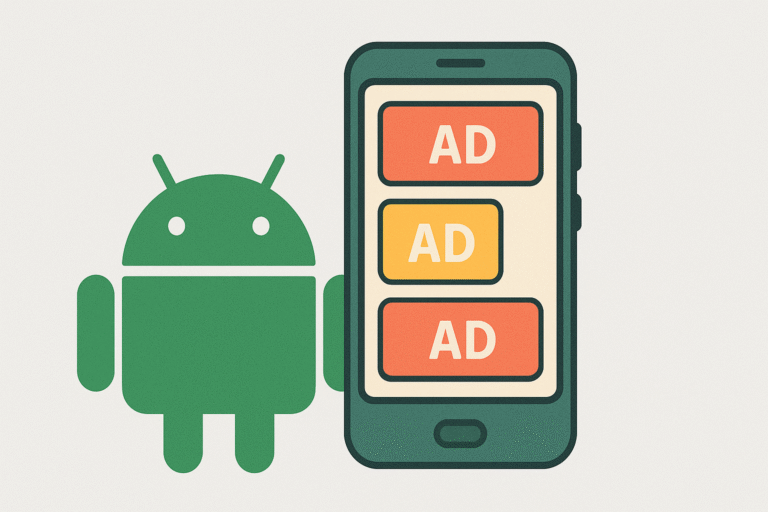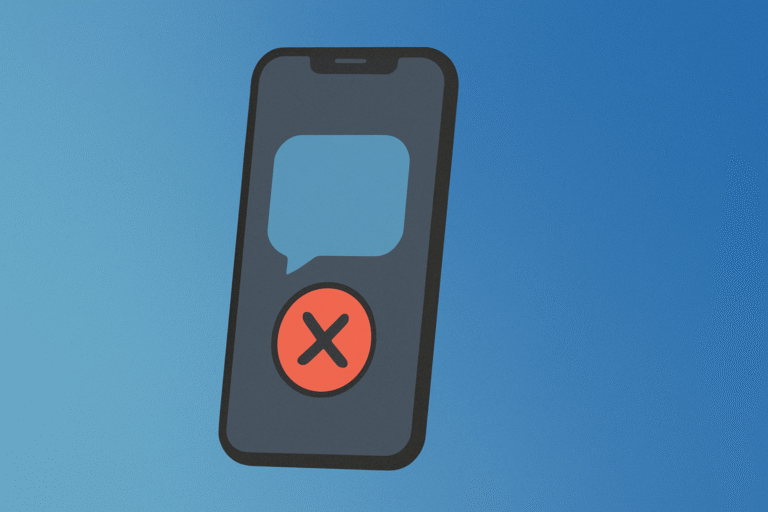Samsung’s Galaxy S22 series is a highly sought-after line of smartphones that have been very successful in the market. With its sleek design and advanced features, it has managed to capture the attention of consumers worldwide. The Galaxy S22 series features state-of-the-art technology, such as the Exynos 2200 processor, high-speed 5G connectivity, and an impressive camera system. It also has a stunning display that offers an immersive viewing experience.
There are several ways to unlock an the Samsung s22 ultra, including fingerprint, face ID, and PIN/password. Here is a more detailed explanation of each method:
Fingerprint
Most modern smartphones come with a fingerprint scanner. To unlock a Samsung s22 with a fingerprint, follow these steps:
- Register your fingerprint: You need to set up your fingerprint on your phone to use this method. You can find this option in the security settings.
- Place your finger on the scanner: Once you have registered your fingerprint, you can unlock your phone by simply placing your finger on the scanner.
Face ID
Face ID is a feature that allows you to unlock your phone using facial recognition. This feature is available on Samsung s22 ultra. Here’s how to use it:
- Enable Face ID: Go to the security settings and enable Face ID. You will need to take a picture of your face to set up this feature.
- Hold your phone up to your face: To unlock your phone, hold it up to your face, and the phone’s front-facing camera will recognize you and unlock the device.
PIN/Password
This is the most common way to unlock an Android phone. To use this method, follow these steps:
- Set up a PIN/password: Go to the security settings and set up a PIN or password that you will remember.
- Enter the PIN/password: To unlock your phone, enter the PIN or password that you have set up.

Common Issues while Unlocking Samsung s22 Ultra
Unlocking a Samsung s22 Ultra can sometimes present a few challenges. Here are some of the common issues that users may face:
- Incorrect unlock code: Entering the wrong unlock code is the most common issue that users face while unlocking their Android phones. Users may either forget the unlock code or enter the incorrect one multiple times, which can lead to device lockout.
- Carrier restrictions: Some Android phones are carrier-locked, which means that they can only be used with the network of the carrier that provided the device. Carrier-locked devices can be frustrating for users who wish to switch carriers, travel abroad, or take advantage of special deals from other carriers.
- Software updates: Having the updated software on your Samsung s22 Ultra is crucial for many reasons, including security, functionality, and performance. One of the issues that may arise from not having the latest software installed is difficulty in unlocking your phone. Android devices typically come with various security features, such as biometric authentication and password protection, to prevent unauthorized access. However, if the software is outdated, these features may not function properly, leading to difficulty unlocking your phone. Also, older versions may have bugs and vulnerabilities.
- Hardware damage: Hardware damage on an Android phone can make it challenging to unlock the device, particularly if the issue affects the touch screen or other essential hardware components. For instance, if the screen is cracked or the touch sensor is faulty, the user may be unable to swipe or tap the necessary areas to unlock the phone. Similarly, a damaged fingerprint sensor or camera may prevent the user from using biometric authentication to unlock the device.
- Third-party unlocking tools: Using unauthorized third-party unlocking tools can lead to device damage or security issues, such as malware or data theft, voided warranties, and even irreparable damage to the device.