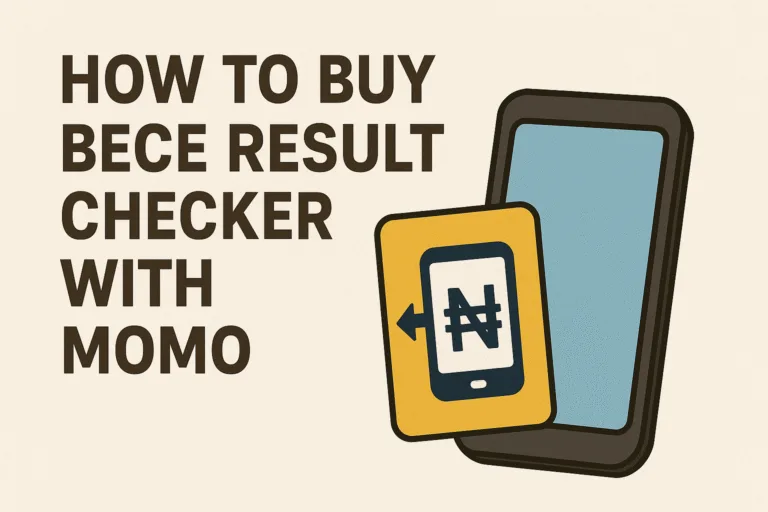We have all been there: someone sends you a document that needs your signature, but you don’t have a printer or scanner nearby. It could be a job offer, a business contract, or even a school form that needs to be signed right away. The back-and-forth of printing, signing, and scanning feels outdated and stressful. Luckily, you don’t have to go through all that anymore. You can now sign PDF files easily on your Windows PC, Mac, or mobile phone.
Electronic signatures have become a simple, fast, and secure way to handle paperwork. If you work from home or are always on the move, learning how to sign PDFs digitally can save you time and help you stay professional. Below is a clear, step by step guide you can follow.
What Is a Digital Signature and Why Use It?
A digital signature is an electronic version of your handwritten signature. It confirms your identity and shows that you approve the document’s content. Instead of physically signing on paper, you sign directly on the PDF file.
People use digital signatures because they are:
- Convenient: You can sign from anywhere using your phone or computer.
- Secure: Many PDF tools protect your signature with encryption.
- Professional: It gives your documents a clean and modern touch.
- Fast: No printing or scanning needed.
Digital signatures are now accepted for most contracts, invoices, and applications. Businesses and schools use them daily to speed up processes.
How to Sign a PDF on Windows
If you use a Windows PC or laptop, there are multiple ways to sign a PDF file quickly. Let’s look at the easiest methods.
1. Using Adobe Acrobat Reader (Free)
Adobe Acrobat Reader is one of the most popular tools for viewing and signing PDF files.
Steps:
- Open your PDF in Adobe Acrobat Reader.
- Click Fill & Sign on the right sidebar.
- Choose Sign from the top menu.
- Select Add Signature.
- You can type your name, draw your signature with a mouse, or upload an image of your signature.
- Once ready, place it where you want it to appear on the document.
- Save the file.
This is the most widely used method because it’s fast and secure.
2. Using Microsoft Edge
Windows computers come with Microsoft Edge, which now includes built-in PDF signing.
Steps:
- Open the PDF using Microsoft Edge.
- Click the Draw icon at the top toolbar.
- Use your mouse or touchpad to sign directly on the document.
- Click Save As to save the signed version.
It’s simple and doesn’t require downloading extra apps. This method is great for quick signatures.
3. Using Third-Party Tools (Optional)
If you often sign documents, you might want more features like tracking and multiple signers. Tools such as Smallpdf or PDFescape work well. They let you upload your file, sign it, and send it to others directly from your browser.
How to Sign a PDF on Mac
If you are using a Mac, signing a PDF is even easier. You don’t need to install anything new because the Preview app already includes this feature.
Using the Preview App
Steps:
- Open the PDF in Preview.
- Click the Markup icon (it looks like a pen tip).
- Choose Sign from the toolbar.
- Select Create Signature.
- You can draw your signature using your trackpad, or hold up a signed paper to your Mac’s camera for scanning.
- Once done, click Done.
- Click where you want the signature to appear.
- Save the document.
The Preview method is simple, free, and doesn’t need internet access. It’s perfect for freelancers, students, or business users who regularly sign digital forms.
Also Read: How to Convert Word to PDF for Free
How to Sign a PDF on Mobile
Smartphones make signing PDFs even more flexible. You can sign documents anytime, whether you are traveling or away from your computer.
1. Signing on Android
There are several free apps that let you sign PDFs on Android devices. The most popular one is Adobe Fill & Sign.
Steps:
- Download and open the Adobe Acrobat Sign app from the Play Store.
- Open the PDF you want to sign.
- Tap the pen icon at the bottom.
- Choose Create Signature or Create Initials.
- Draw your signature with your finger.
- Place it on the document and save.
You can also use tools like WPS Office for similar features.
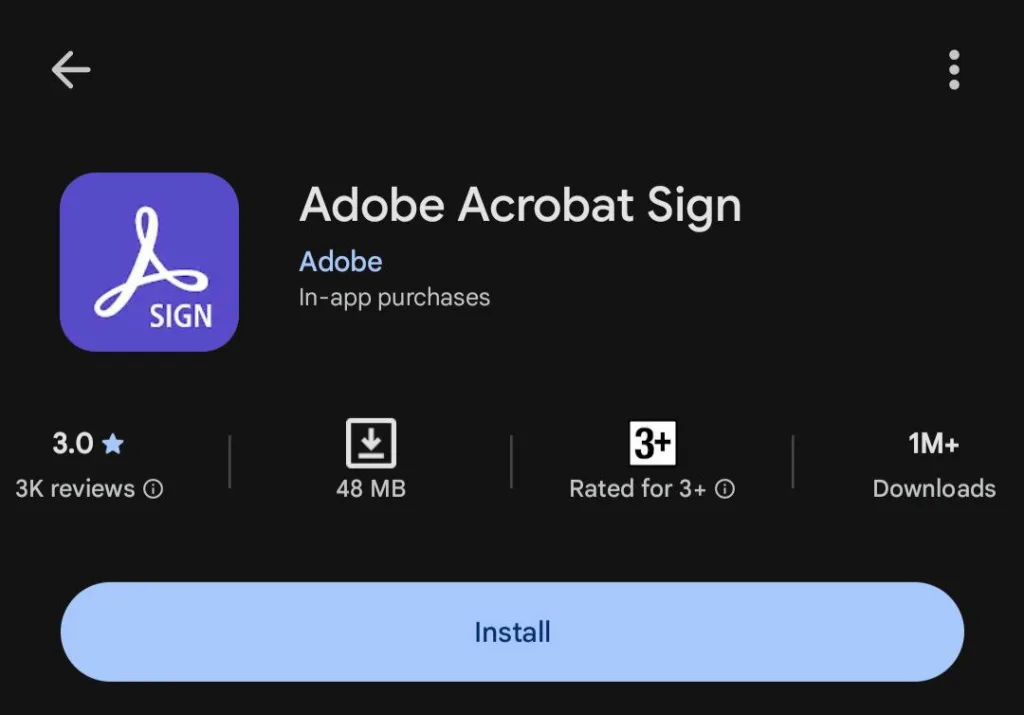
2. Signing on iPhone or iPad
If you are on iOS, the built-in Files app makes it easy to sign PDFs without downloading anything.
Steps:
- Open the PDF in the Files app.
- Tap the Markup icon at the top.
- Select the plus (+) icon and choose Signature.
- Sign using your finger or Apple Pencil.
- Drag the signature to where you want it.
- Tap Done and save the file.
You can also use third-party apps like PDF Expert or DocuSign for more options.
How to Sign a PDF Online for Free
If you don’t want to download software, you can use online signing tools. They are great for one-time use and work on any device with an internet connection.
Popular websites include:
- Smallpdf (smallpdf.com)
- iLovePDF (ilovepdf.com)
- DocuSign (docusign.com)
- PDFfiller (pdffiller.com)
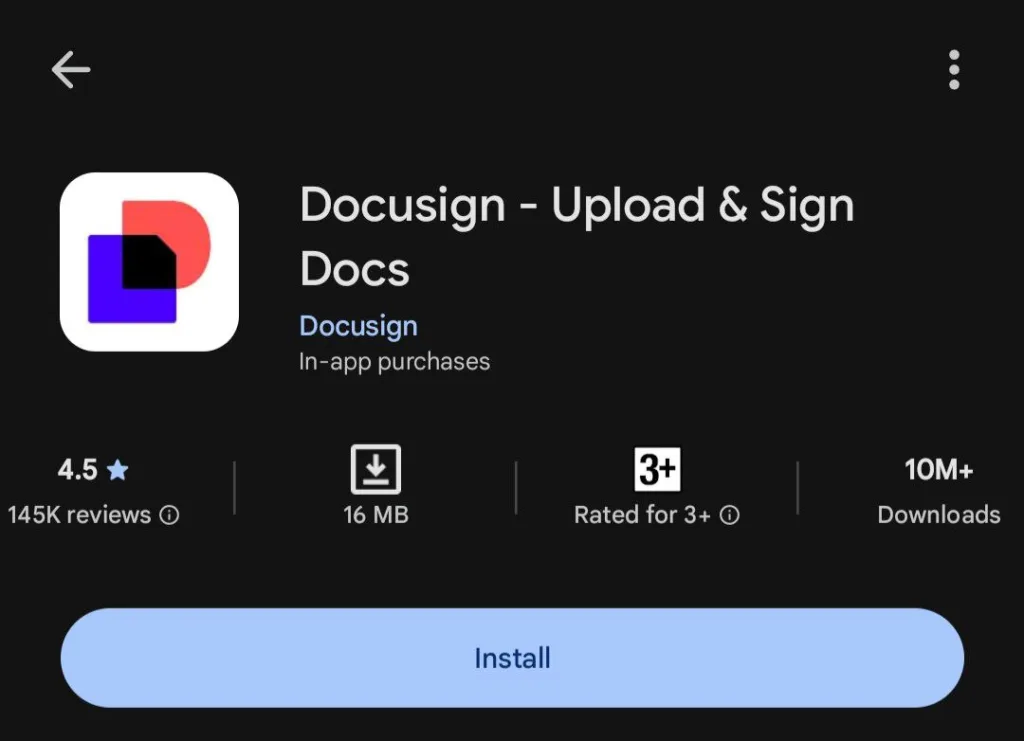
Steps:
- Visit the website.
- Upload your PDF file.
- Add your signature using the drawing or typing tool.
- Download or share the signed document.
Just make sure the site you use is secure, especially if your document contains sensitive information.
How to Add a Signature Image to a PDF
If you prefer to use your real signature, you can easily turn it into an image and insert it in your document.
Steps:
- Sign your name on a white piece of paper.
- Take a clear photo or scan it.
- Save it as a JPG or PNG file.
- Open your PDF in any PDF editor or online tool.
- Insert the image where you want your signature to appear.
- Resize and position it properly.
- Save the file.
This method gives your document a personal touch while keeping it digital.
Even though digital signing is easy, you might run into a few issues. Here are some quick fixes:
- File won’t open: Try using a different PDF reader like Adobe Acrobat or Foxit.
- Signature not visible: Make sure you saved the file correctly after signing.
- App not working on mobile: Restart the app or clear cache and try again.
- Signature field locked: Some PDFs are password-protected. Ask the sender to unlock it.
Being familiar with these fixes can save you time when signing important files.
Are Digital Signatures Legally Accepted?
Yes. Digital signatures are legally recognized in most countries, including Nigeria, the United States, the UK, Canada, and the European Union. They are protected under laws such as:
- ESIGN Act (United States)
- eIDAS Regulation (European Union)
This means your signed digital documents carry the same legal weight as handwritten ones, provided they meet security and identity standards.
Digital signing has changed the way we handle documents. Instead of wasting time printing and scanning, you can sign a PDF on your Windows PC, Mac, or even your phone in seconds. It is simple, safe, and recognized by most organizations. Once you try it, you will realize how much time and stress it saves. It is one of those small tech habits that quietly makes your work life a lot more convenient.