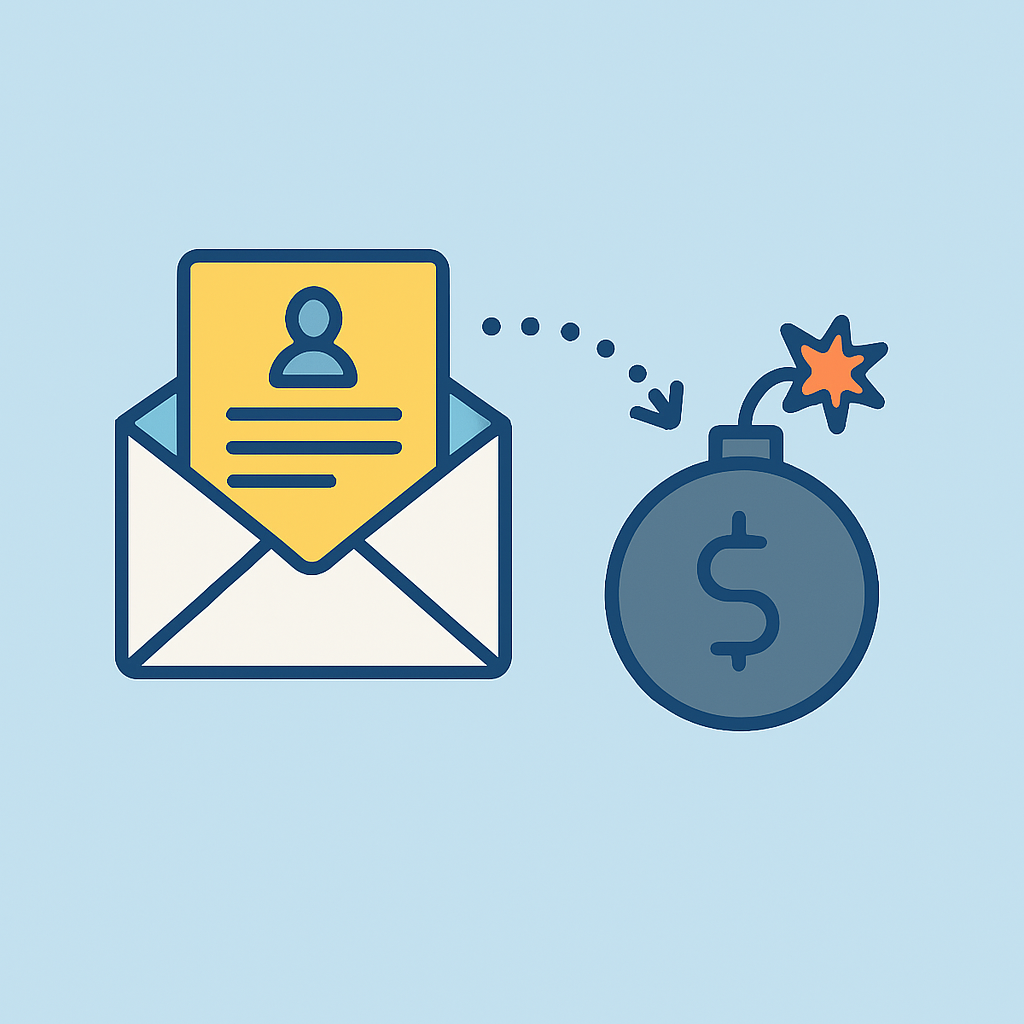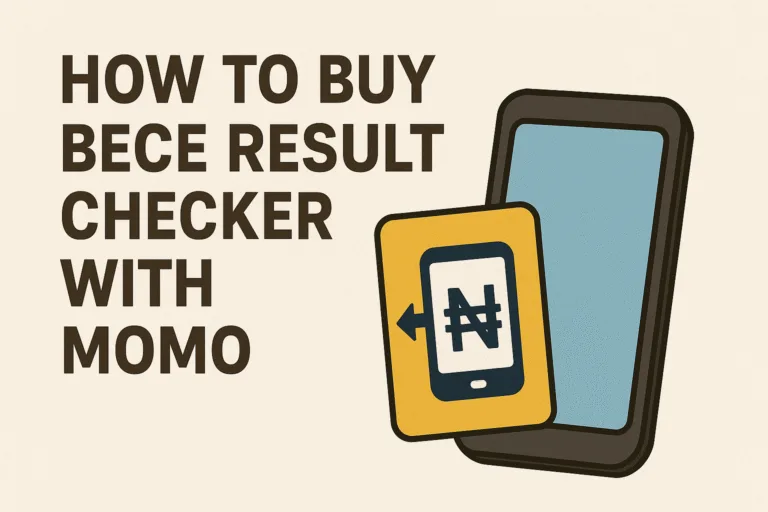Sending emails used to feel permanent. Once you hit “send,” your message would sit in someone’s inbox forever, waiting to be read, saved, or forwarded. But today, things are changing. Many people want more control over their digital communication. Maybe you’re sharing sensitive information or a personal message that shouldn’t live on forever. That’s where self-destructing emails come in.
You might think that you need a special app to do this. But if you’re using services like Gmail or Outlook, the tools you need are already built-in. You can send messages that expire, can’t be forwarded, or even block copying and printing. The best part? You don’t have to download anything or use a separate platform.
In this guide, we’ll walk you through how to send self-destructing emails without using any third-party apps. You’ll learn how to protect your messages and keep your inbox communication more secure.
What Are Self-Destructing Emails?
Self-destructing emails are messages that disappear or become inaccessible after a certain period of time. They are also sometimes referred to as “confidential emails” or “expiring emails.” Once the time limit is reached, the email cannot be opened or interacted with. In many cases, it also prevents the receiver from copying, forwarding, downloading, or printing the message.
These emails are useful when you’re sending:
- Confidential work documents
- Private or personal messages
- Login credentials or sensitive links
- Temporary access to information
Instead of relying on apps like ProtonMail or third-party encryption tools, mainstream email providers now have features that make this process easier for everyday users.
Can You Send Self-Destructing Emails on Gmail?
Yes, and it’s super easy. Gmail has a built-in “Confidential Mode” that lets you send emails with expiration dates and other restrictions.
Here’s how to do it:
- Open Gmail on your desktop or mobile app
- Click on Compose to write a new email
- At the bottom of the email window, click the lock icon (it may say “Turn confidential mode on/off”)
- A pop-up will appear
- Set your expiration date – options range from 1 day to 5 years
- Choose whether or not to require an SMS passcode for extra security
- Click Save, then write your email and send it
Once sent, the email will automatically disappear from the recipient’s inbox after the set time. They won’t be able to forward, copy, or download the contents either.
This is great for both personal and professional messages. Whether you’re sharing a temporary password or confidential project notes, it gives you peace of mind.
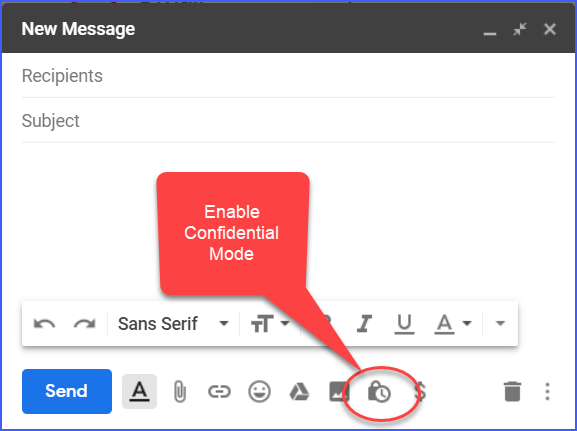
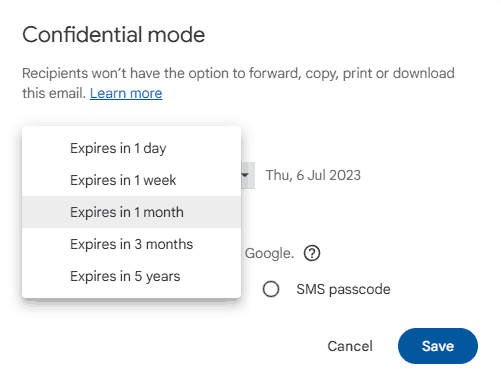
How Does Gmail Confidential Mode Work?
Gmail’s Confidential Mode works by hosting the email content on a secure server. When the recipient opens the message, they’re viewing it from that server, not from their actual inbox storage.
Here’s what it means for you:
- Expiration: After your set time, the email link becomes inactive
- No downloads: The recipient can’t download attachments
- No forwards: The message can’t be forwarded or copied
- Extra security: If you choose the SMS option, the person needs a code sent to their phone to open the email
One thing to keep in mind is that Confidential Mode isn’t foolproof. The recipient could still take a screenshot. But for everyday privacy needs, it’s a solid option built into your existing Gmail account.
Can You Send Self-Destructing Emails on Outlook?
Yes, Outlook also offers a way to send secure and expiring messages, though it’s called “Encrypt and Prevent Forwarding” or “Message Expiration” depending on your version.
Here’s how to send an expiring email on Outlook (web version):
- Log into your Outlook account
- Click New Message
- Type your message as usual
- Click the three-dot menu (•••) at the top of the email window
- Select Message options
- Scroll to Set expiration date
- Choose the time and date when the message should expire
- Optionally, click on Encrypt and choose Do Not Forward
When the recipient receives your email, it will include a note that the message will expire after the set time. This works especially well in professional settings or company-wide emails where you want to share something for a limited window.
If you’re using the Outlook desktop app or have Microsoft 365, you might also see an “Encrypt” button or “Permissions” tab that lets you fine-tune how the message is handled.
Do Self-Destructing Emails Really Disappear?
When you send a self-destructing email through Gmail or Outlook, the content becomes inaccessible after the timer ends. The email itself may still appear in the recipient’s inbox, but they won’t be able to open it or view the contents.
It’s a form of digital access control. Instead of deleting the email completely, it restricts access so that the information cannot be read again. Gmail, for instance, disables the link to the message. Outlook removes access through encryption settings.
It’s not perfect, though. People can still take screenshots or photos of the screen. So while these tools add privacy, they aren’t foolproof security solutions.
If you need even more control, some paid platforms offer advanced features like screenshot detection or automatic deletion, but those often require additional software or subscriptions.
Are There Limitations to Using Built-In Self-Destruct Tools?
There are a few things to consider when using Gmail or Outlook’s built-in features:
- Screenshots are still possible: These tools prevent downloads and copying but can’t stop someone from taking a photo of the screen.
- Recipients must be online: Since the message is hosted remotely, the recipient must have internet access to open it.
- Expiration is not deletion: Your message isn’t “erased” from the internet. It just becomes inaccessible.
- Not all features work across platforms: Some functions may not appear or work correctly if the recipient isn’t using the same email service.
That said, for most users and situations, these limitations aren’t deal-breakers. They’re simply good to know ahead of time.
Also Read: How to Automate File Backups to Google Drive
Can You Send Expiring Emails From a Phone?
Yes, both Gmail and Outlook allow you to send self-destructing or confidential emails directly from their mobile apps.
On Gmail mobile app:
- Tap Compose
- Tap the three-dot menu in the top right
- Select Confidential mode
- Set your expiration and security options
- Write and send your email
On Outlook mobile app:
- Tap New Message
- Tap the three-dot menu in the corner
- Look for Options or Permissions
- Choose Encrypt or Set expiration date
- Write and send
The process is nearly identical to the desktop version. This makes it easy to control your messages even when you’re on the go.
Sending self-destructing emails isn’t technical. With built-in tools from Gmail and Outlook, you can protect your private messages, set expiration times, and control who gets to view what. These features are free, simple to use, and don’t require any extra apps.
So next time you hit send on something private, take an extra few seconds to make it self-destruct. It’s one of the easiest ways to keep your communication secure and short-lived, just the way you want it.