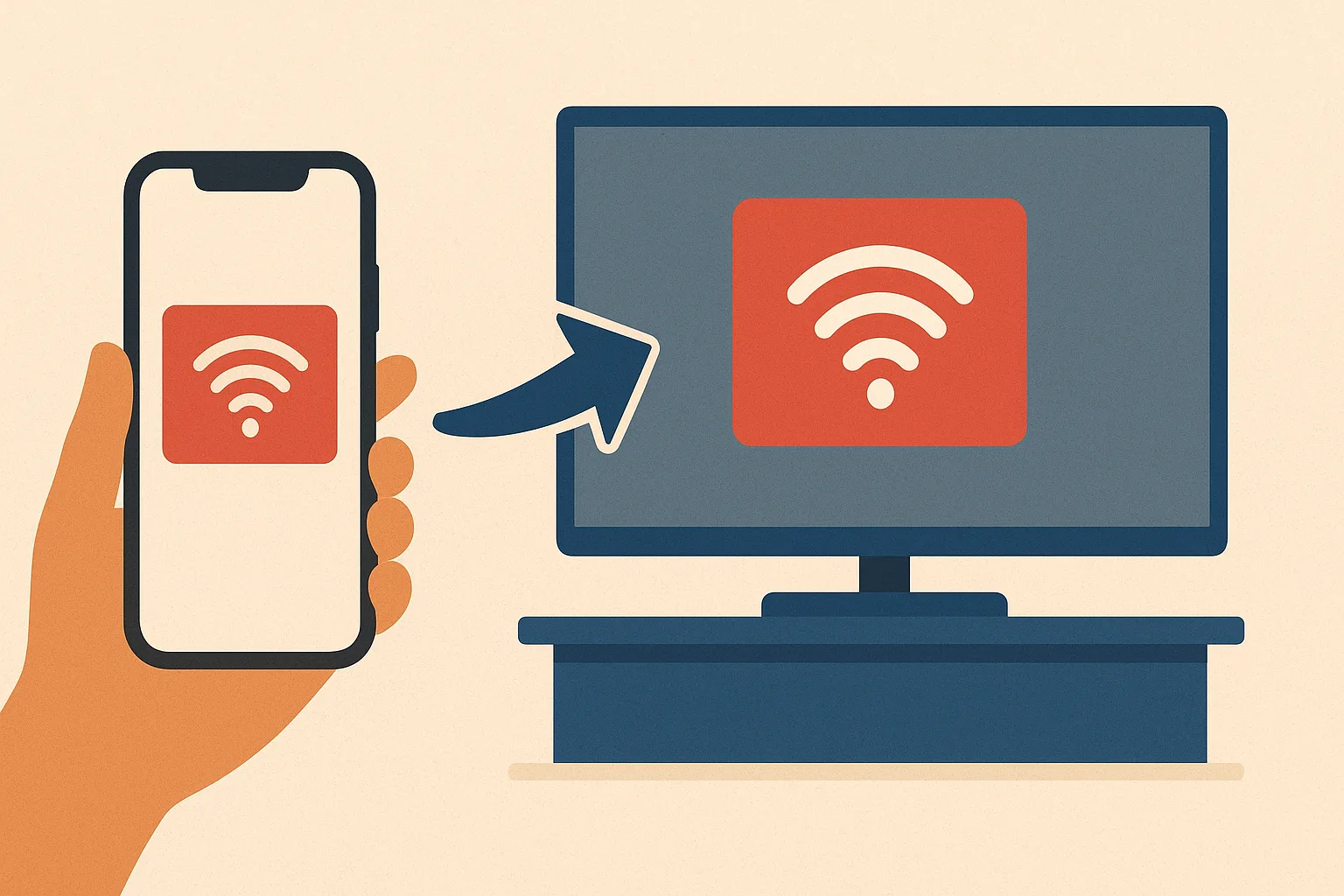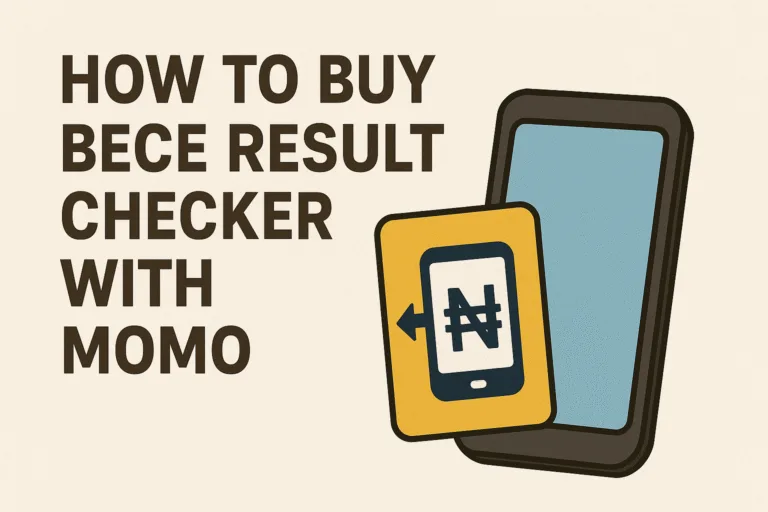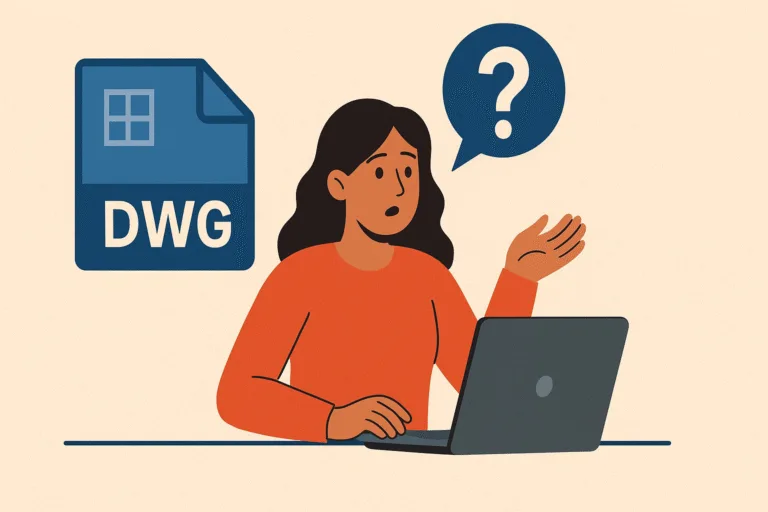Screen mirroring has become something many people want to do but often don’t know how to start. There’s something exciting about watching your favorite content on a bigger screen. It could be a funny TikTok clip, a football match, a new movie, or even a class presentation. Holding your iPhone while everyone tries to look over your shoulder can get awkward. Screen mirroring changes that completely. It allows you to project what’s on your phone directly onto your TV so everyone can enjoy it together.
It’s actually not as technical as it sounds. Below is a clear breakdown of how to mirror your iPhone to a TV easily.
What is Screen Mirroring on iPhone
Screen mirroring is a way to project what is showing on your iPhone onto a bigger screen like your TV. Whatever you do on your phone shows on the TV in real time. It could be a video, an app, a game, or even your home screen.
On iPhones, this feature is built into the phone. You can use AirPlay, cables, or third-party apps depending on the type of TV you have. The process is fast, smooth, and easy to get used to once you do it a few times.
How to Screen Mirror iPhone to Smart TV with AirPlay
If you have a smart TV, especially one that supports AirPlay, the process is very straightforward. AirPlay is a feature on iPhone that allows wireless streaming to compatible devices. Many TVs today already come with AirPlay support.
Here is how to do it:
- Make sure both your iPhone and TV are connected to the same Wi-Fi network.
AirPlay works best when both devices are on the same connection. - Open Control Center on your iPhone.
- If you use iPhone X or newer, swipe down from the top right corner.
- If you use an older model, swipe up from the bottom of the screen.
- Tap on “Screen Mirroring.”
This will show a list of available devices. - Select your TV from the list.
If your TV supports AirPlay, its name will appear here. - Enter the code on your TV (if prompted).
Some TVs will display a code to make sure the connection is secure. - Your screen will now show on the TV.
To stop mirroring, go back to Control Center, tap on “Screen Mirroring,” and choose “Stop Mirroring.”
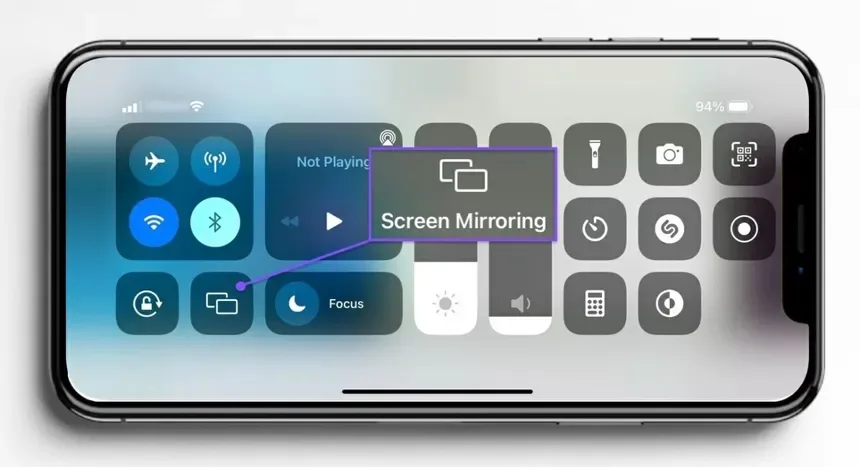
How to Mirror iPhone to a TV Without AirPlay
Not all TVs support AirPlay, especially older models. That does not mean you cannot mirror your iPhone to it. There are other simple methods that work just as well.
Using an HDMI Cable and Adapter
This is one of the easiest and most stable ways to mirror your iPhone to a TV. You will need an HDMI cable and a Lightning Digital AV Adapter.
- Plug the HDMI cable into the TV.
- Connect the other end of the HDMI cable to the adapter.
- Plug the adapter into your iPhone.
- Switch your TV input to the HDMI source.
Once this is done, your iPhone screen should appear on the TV. This method works even without Wi-Fi, which makes it very reliable.

Using Third-Party Streaming Devices
If your TV does not support AirPlay but you have a streaming device like Google Chromecast or Amazon Fire TV Stick, you can still mirror your iPhone.
- Download a screen mirroring app from the App Store.
- Connect your iPhone and streaming device to the same Wi-Fi.
- Open the app and follow the on-screen steps to connect.
Popular apps make this process very easy and fast.
How to Screen Mirror iPhone to Android TV
Many Android TVs also allow iPhone users to mirror their screens using AirPlay or third-party apps.
Here is a quick guide:
- Connect both the iPhone and the TV to the same Wi-Fi.
- Check if your Android TV has AirPlay support. Some brands like LG Electronics and Sony already do.
- If it does not, install an app like AirScreen on your TV. This will enable the TV to work with AirPlay.
- Open Control Center on your iPhone and tap “Screen Mirroring.”
- Select your Android TV and connect.
This is a smooth way to mirror your iPhone without buying extra gadgets.
Why Screen Mirroring Might Not Work
Sometimes, screen mirroring does not work at first try. This is common, especially when devices are not properly connected.
Here are some common reasons why it might fail and how to fix them:
- Wi-Fi is not the same on both devices: Always make sure your iPhone and TV are on the same network.
- TV does not support AirPlay: Use an adapter or third-party app instead.
- Outdated software: Update your iPhone or TV to the latest version.
- Temporary glitch: Restart both devices and try again.
These small checks solve most problems easily.
Also Read: What to Do When iMessage Refuses to Activate on Your iPhone
How to Mirror iPhone to TV Without Wi-Fi
Yes, you can mirror your iPhone without Wi-Fi. The easiest method is using a cable and adapter.
- Get an HDMI cable and a Lightning Digital AV Adapter.
- Connect the adapter to your iPhone.
- Connect the HDMI cable to the adapter and the TV.
- Switch the TV input to HDMI.
This method works anywhere, even when there is no internet connection. It is perfect for trips, events, or places with poor network.

How to Mirror iPhone to TV Using Third-Party Apps
If AirPlay is not an option and you do not have an adapter, third-party apps can help.
Some apps that work well include:
These apps allow you to connect your iPhone to most smart TVs, Android TVs, or streaming devices. All you need is for both devices to be on the same Wi-Fi and follow the connection steps. Most of them are free or have affordable upgrades for extra features.
How to Mirror Specific Content Instead of the Whole Screen
Screen mirroring usually shows your entire iPhone screen on the TV. But sometimes, you might want to show only a video or photo without mirroring everything.
For example, when streaming from YouTube or Netflix, you can tap the cast icon and select your TV. The content will play directly on the TV while your phone stays free for other use. This is a neat trick for multitasking or when you do not want your entire screen shown.
Here are a few tips that can help you enjoy a smooth screen mirroring experience.
- Keep your iPhone charged or plug it in to avoid low battery interruptions.
- Make sure your Wi-Fi connection is stable.
- Use original or trusted adapters and cables for the best performance.
- Keep your iPhone close to the TV to reduce lag.
- Close unnecessary apps to make the connection smoother.
These small adjustments make the experience more enjoyable. Screen mirroring makes it easy to share your screen with others without stress. You can use AirPlay if your TV supports it or go for other options like HDMI cables, streaming devices, or apps if it does not. It works for smart TVs, Android TVs, and even older models with the right setup.