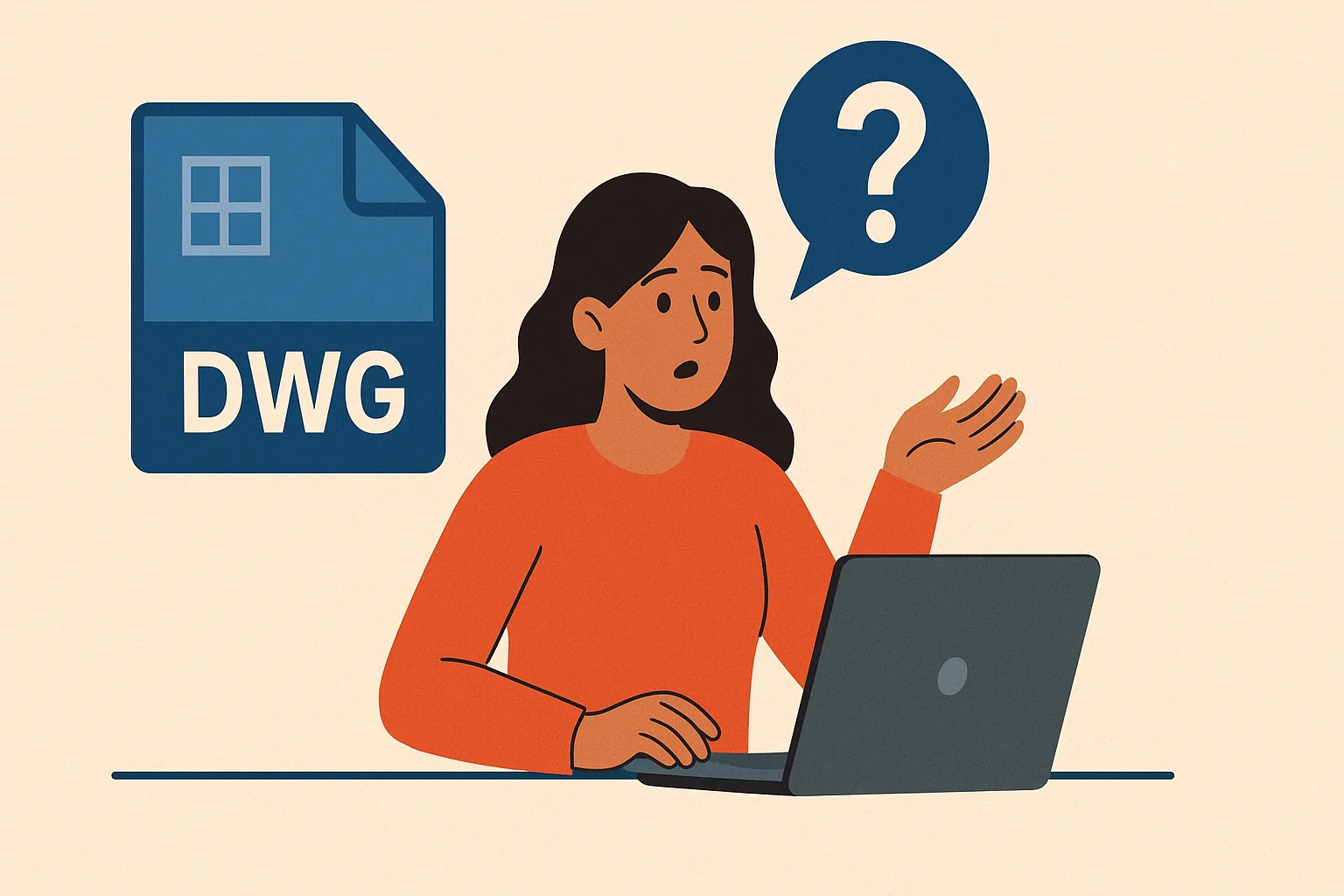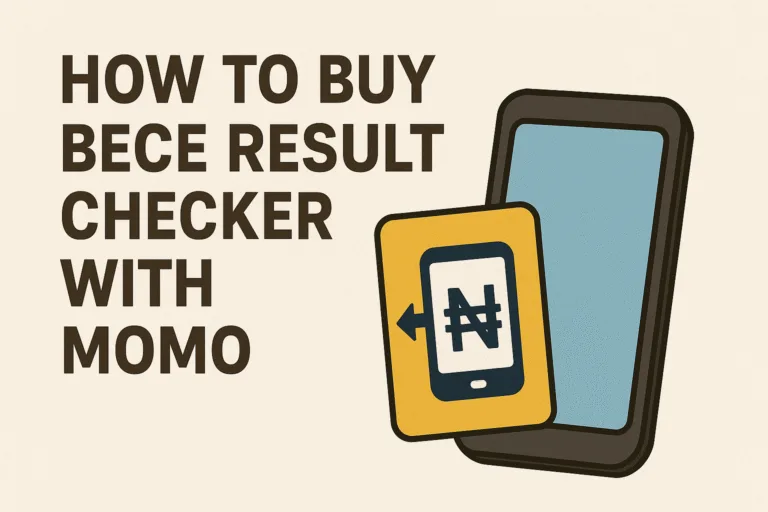Many people receive a DWG file at some point and feel stuck. It could be from a friend working on a construction project, a company sharing floor plans, or a client sending a technical drawing. You open your laptop or phone, click the file, and realize it won’t open like a normal document. DWG files are popular, but most people outside engineering or architecture are not familiar with them. You actually do not need to be a designer or spend money on software to open a DWG file. There are simple tools that can help you open it in minutes.
This is becoming even more common across Africa as more businesses, contractors, and freelancers use digital drawings for building, design, and manufacturing projects. Many of these files are shared through email or messaging apps, so knowing how to access them saves time and avoids unnecessary back and forth.
What is a DWG File?
A DWG file is a drawing file format that stores two-dimensional and three-dimensional design data. It was created by AutoCAD, a popular computer-aided design program. DWG files are mostly used by architects, engineers, construction firms, and designers to create and share technical drawings.
The file contains lines, shapes, dimensions, and layers that make up a design. Unlike an image file like JPG or PNG, a DWG file cannot be opened by regular photo viewers. You need special software or an online tool that can read CAD (Computer Aided Design) formats.
How to Open a DWG File Without AutoCAD
One common misconception is that you must install AutoCAD to open a DWG file. That is not true. There are many free and easy ways to access DWG drawings without paying for expensive software. This makes it more accessible for students, small businesses, and freelancers who may not have a software license.
1. Use a Free Online DWG Viewer
If you want a quick and simple solution, using a free online viewer works well. Several trusted websites let you upload the DWG file and view it right on your browser. No installation needed.
How it works:
- Visit a reliable DWG viewer website such as Autodesk Viewer
- Upload your DWG file from your computer or phone
- Wait a few seconds for it to load
- Zoom in, rotate, or pan through the drawing to see the details
This option is best if you just need to view the file without making any edits.
2. Download a Free DWG Viewer Software
If you work with DWG files often, installing a free viewer on your laptop is a good idea. Many software options are lightweight and easy to use. Some allow you to measure, zoom, and switch between 2D and 3D views.
Popular free DWG viewers include:
- Autodesk DWG TrueView
- DraftSight (free version)
- FreeCAD
Once installed, you simply open the software, upload your DWG file, and start viewing.
3. Convert DWG to Another Format
If you want to share the file with someone who cannot open DWG, converting it to a more common format like PDF is a smart option. Many online converters can help you change DWG to PDF or JPG without affecting the content.
How to do it:
- Go to a trusted DWG to PDF converter site
- Upload your DWG file
- Choose your preferred format
- Download the converted file
This is a good choice for those who want to print or share the design but do not need to edit it.
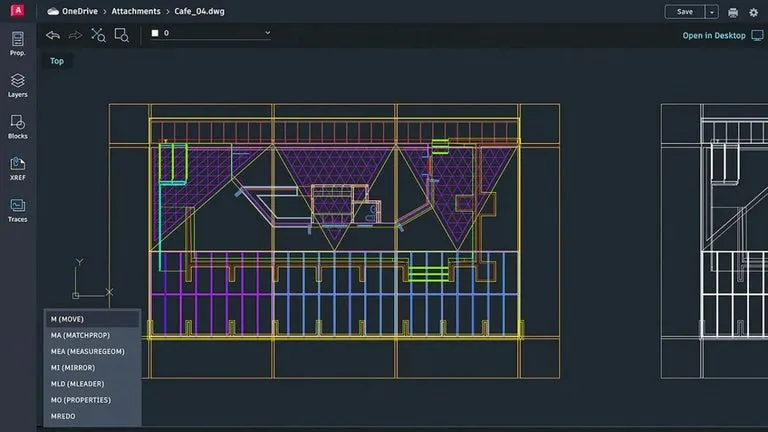
How to Open a DWG File on Your Phone
More people now rely on their mobile phones for work. If you receive a DWG file on your phone through WhatsApp or email, you can still open it without a laptop. Several mobile apps can help with this.
For Android users, apps like AutoCAD mobile app or DWG FastView work well. For iPhone users, similar apps are available on the App Store.
Steps to follow:
- Download and install a DWG viewer app
- Open the app and grant it permission to access your files
- Locate the DWG file from your downloads or email attachments
- Open and view the drawing directly from your phone
This makes it easy to check designs when you are on the go or working outside the office.
How to Edit a DWG File Without AutoCAD
Viewing a DWG file is one thing. Editing it is another. You do not always need the full version of AutoCAD to make small changes. Several free or affordable alternatives allow you to add notes, adjust lines, or make simple modifications.
Some good options include:
- LibreCAD
- DraftSight
- FreeCAD
These programs are user friendly and ideal for students, freelancers, or small businesses.
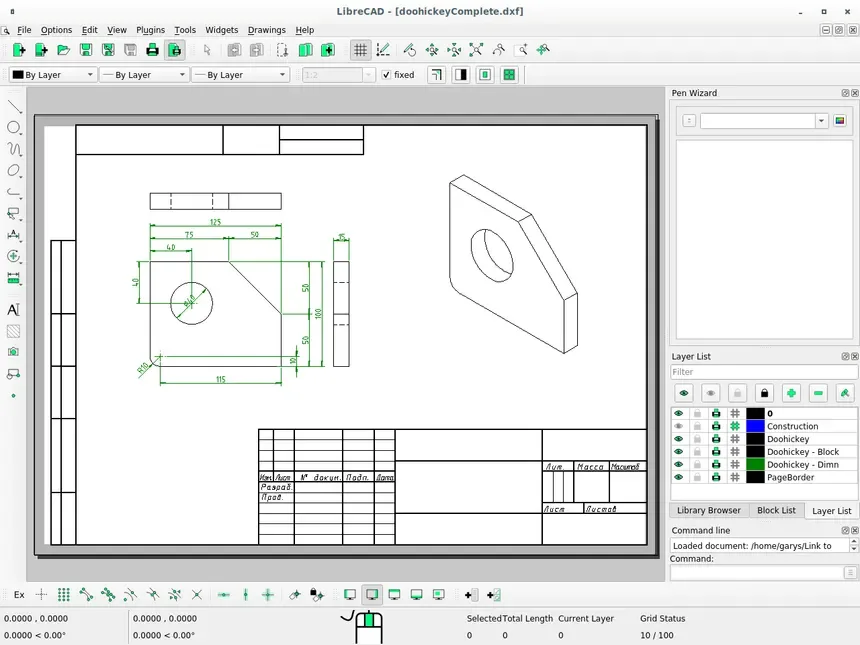
How to Open a DWG File When You Have No Idea What to Use
If someone sends you a DWG file and you are not sure what to use, the simplest thing to do is start with an online viewer. It requires no installation and works on almost any device with internet access.
You can also ask the person who sent the file to convert it to a PDF for easier viewing. This saves you from downloading large software you may not need again.
Even with the right tools, people still face some challenges when trying to open DWG files. Here are a few common ones and how to fix them:
- File too large: Some DWG files are heavy and may take time to load. Use a laptop or a stable internet connection to avoid freezing.
- Wrong software version: DWG files may not open if the viewer software is outdated. Update your app or try another one.
- Corrupted file: If the file refuses to open at all, ask the sender to resend it. Sometimes files get damaged during transfer.
- Limited phone storage: If you are using a mobile app, clear up space or use a cloud service to open larger files.
Technology keeps reshaping how people work and connect. Picking up simple digital skills like opening DWG files might seem small, but it can make a big difference in how smoothly things run. It removes the stress of relying on someone else for access, saves time, and helps you stay in control of your own projects. You do not need to be an expert to get it right. With the free tools and mobile apps available today, anyone can view or share these files with ease.