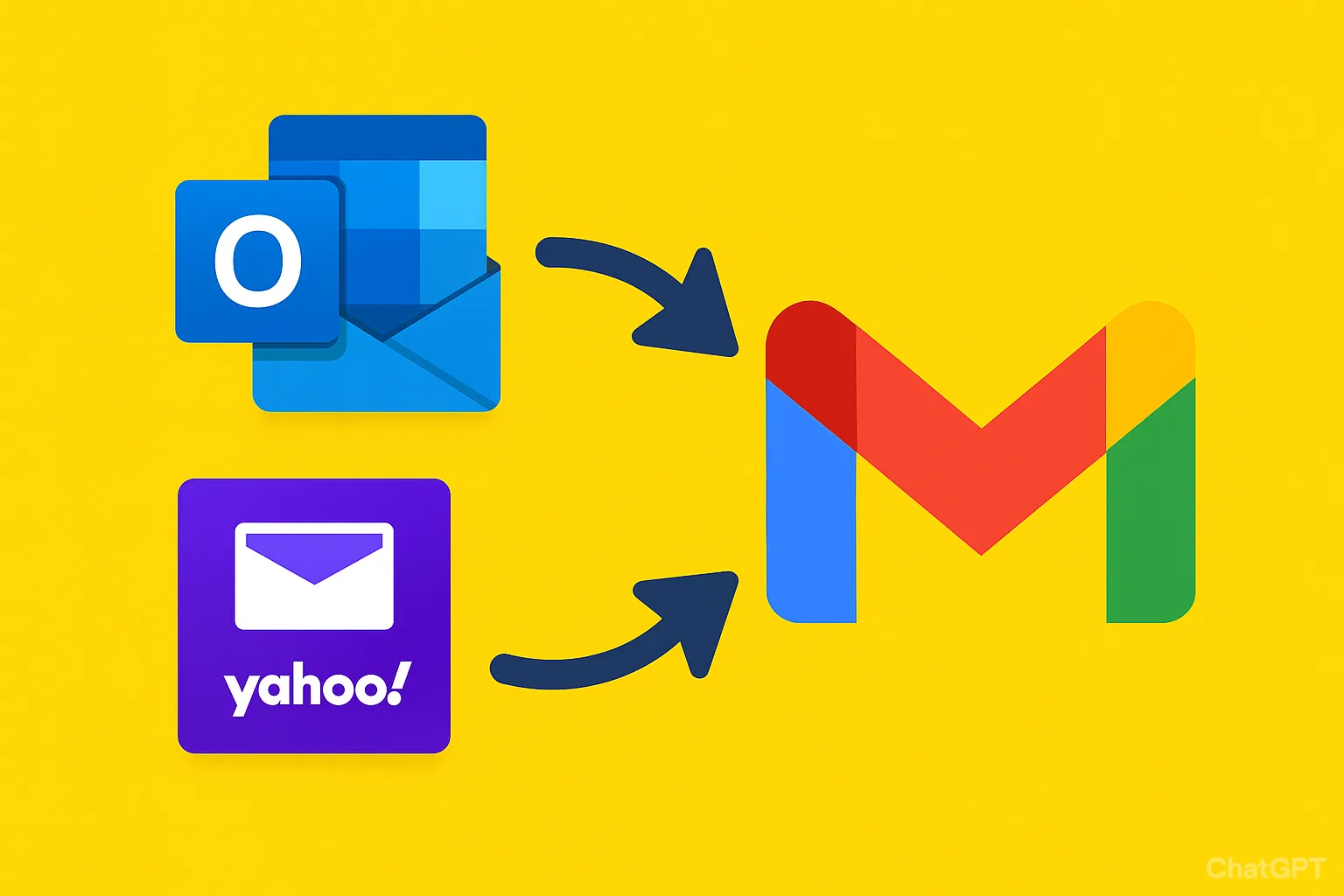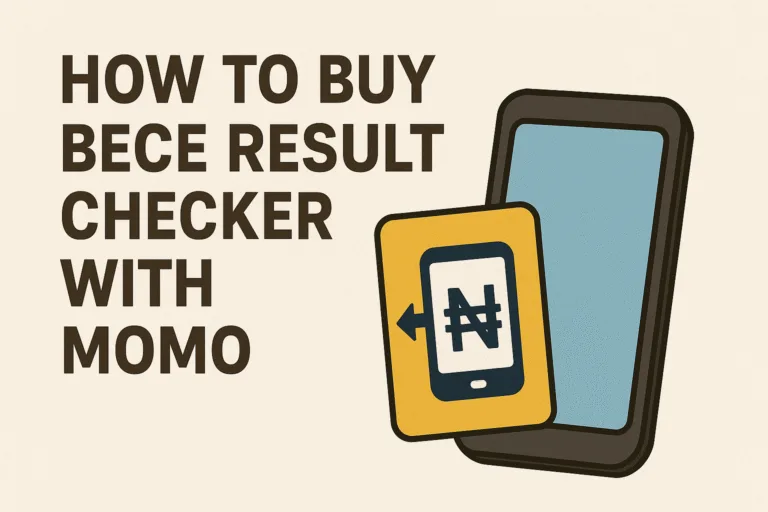Switching between email accounts is something almost everyone has dealt with at some point. You might have signed up for Yahoo Mail back in the day, only to now find yourself using Gmail more often. Or maybe your work still runs on Outlook while your personal life revolves around Gmail. Constantly jumping from one inbox to another can feel tiring and even messy. Important emails can slip through the cracks, and managing them becomes a chore.
Thankfully, there’s an easier way to manage it all. Gmail makes it possible to pull in your messages from Yahoo, Outlook, and other accounts so everything lives in one place.
Why Move Emails from Yahoo or Outlook into Gmail?
There are several reasons people want to move emails into Gmail. Gmail has good spam filters, easy search features, and connects smoothly with Google Drive, Calendar, and Docs. Many users also find Gmail’s interface more modern and friendly compared to Yahoo or Outlook.
Another factor is convenience. Carrying multiple email apps on your phone or switching between browsers can be exhausting. Importing emails into Gmail means you only need to check one inbox. For professionals, this can save time and reduce the chances of missing important updates.
Can Gmail Import Emails from Other Accounts?
Yes. Gmail has a built-in feature called Mail Fetcher that allows you to import emails from other accounts like Yahoo or Outlook. It works by using the POP3 (Post Office Protocol) standard. POP3 is a system that lets Gmail fetch messages from another server and deliver them into your inbox.
You can also set up Gmail to send mail as your Yahoo or Outlook address. This way, even if you reply from Gmail, the recipient still sees your old email address. This is helpful when you are transitioning gradually and do not want to confuse contacts.
What Do You Need Before Starting?
Before moving emails into Gmail, make sure of a few things:
- Access to Your Old Account – You need the correct login details for Yahoo or Outlook.
- POP Settings Enabled – Some accounts require you to enable POP access in the settings before Gmail can fetch mail.
- Stable Internet Connection – Since the process may involve thousands of emails, a reliable connection helps avoid interruptions.
- Updated Gmail Account – Ensure your Gmail account has enough storage space. Gmail shares storage with Google Drive and Photos, so check usage before importing.
How to Move Emails from Yahoo to Gmail
Here is a step by step process to import Yahoo Mail into Gmail:
- Log into your Gmail account on a computer.
- Click the gear icon in the top right and select See all settings.
- Go to the Accounts and Import tab.
- Under Check mail from other accounts, click Add a mail account.
- Enter your Yahoo email address, then click Next.
- Select Import emails from my other account (POP3) and click Next.
- Enter your Yahoo password.
- For POP server, use pop.mail.yahoo.com, and for port choose 995. Check the option Always use a secure connection (SSL).
- You can also select options like leaving a copy on the server or labeling imported emails.
- Click Add Account.
Gmail will start fetching your Yahoo emails. Depending on how many messages you have, the process could take a few minutes to several hours.
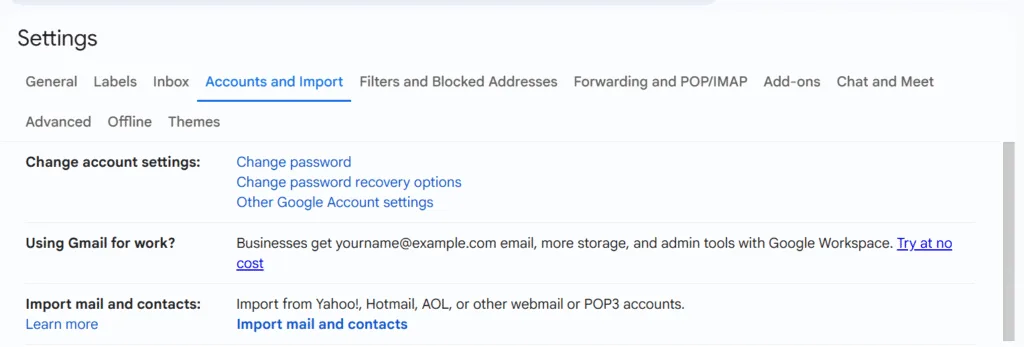
How to Move Emails from Outlook to Gmail
If you are importing from Outlook, the process is similar:
- Sign into Gmail and open Settings.
- Click the Accounts and Import tab.
- Under Check mail from other accounts, click Add a mail account.
- Enter your Outlook email address.
- Choose Import emails from my other account (POP3).
- Use the following POP settings:
- POP Server: outlook.office365.com
- Port: 995
- Enable SSL
- Type in your Outlook password.
- Choose if you want to keep a copy on the Outlook server and if you want to label the imported emails.
- Click Add Account.
Gmail will begin pulling emails from your Outlook account. Just like with Yahoo, the time it takes depends on how many emails are being moved.
Can Gmail Also Import Contacts and Calendar?
Yes. If you are moving completely to Gmail, you may also want to transfer contacts and calendar events. Gmail allows you to import contacts using CSV files exported from Yahoo or Outlook.
- For Yahoo, you can export contacts in a CSV file from the Contacts section and then import into Google Contacts.
- For Outlook, export contacts as a CSV file and then upload to Google Contacts.
For calendars, both Yahoo and Outlook support exporting events, which you can then import into Google Calendar. This ensures you keep your appointments and schedules in one place.
Is It Safe to Move Emails into Gmail?
Many people worry about safety when connecting accounts. Gmail uses secure protocols such as SSL and TLS to encrypt data during transfer. As long as you use the official Gmail settings, your data should be secure.
However, it is important to use strong passwords and enable two factor authentication on both your Gmail and Yahoo/Outlook accounts. This adds an extra layer of protection.
What Happens After Emails Are Moved?
Once Gmail imports your messages, they appear in your inbox just like normal emails. You can search them, label them, and organize them like any other Gmail message.
If you selected the option to leave a copy on the old server, your Yahoo or Outlook account will still keep the original emails. This gives you flexibility in case you ever need to go back.
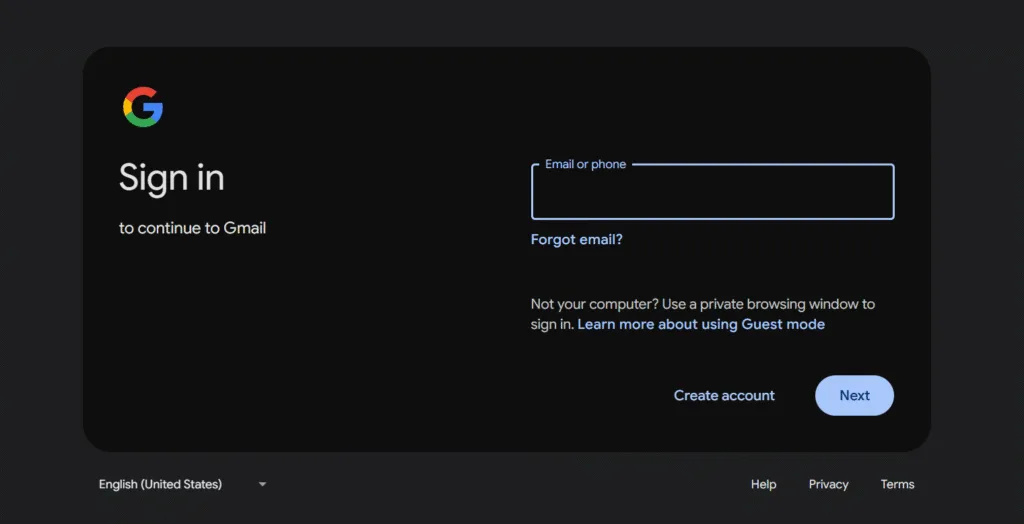
How Long Does Gmail Take to Import Emails?
The time depends on several factors:
- Number of Emails – Thousands of messages take longer.
- Attachment Sizes – Emails with large files can slow down the process.
- Internet Speed – A faster connection can improve the transfer.
Typically, smaller accounts finish importing within an hour. Larger accounts can take a full day or more. Gmail continues importing in the background, so you can still use your account during the process.
Can You Stop the Import Process?
Yes. If you change your mind, you can go back to Gmail’s Settings, find the account under Check mail from other accounts, and remove it. Gmail will stop importing from that account. Emails already imported will remain in your inbox unless you delete them manually.
Sometimes users face issues while importing emails. Here are common ones and their fixes:
- Wrong Password – Double check your Yahoo or Outlook login details.
- POP Not Enabled – Make sure POP access is allowed in your old account settings.
- Blocked by Security Settings – Some accounts may block Gmail until you manually allow third party apps.
- Slow Transfer – Patience is important. If the import is slow, let Gmail run in the background.
Can You Keep Using Yahoo or Outlook After Importing?
Yes, you can. Importing emails into Gmail does not shut down your Yahoo or Outlook account. You can still log in and send messages from there if you want. The idea is to give you one main inbox for convenience, not to remove your old accounts completely.
Is There Another Way to See Yahoo or Outlook Emails in Gmail?
Apart from POP import, Gmail also allows you to set up email forwarding from your old account. For example, you can log into Yahoo or Outlook and set all new incoming messages to automatically forward to Gmail.
This method is faster for new emails but does not bring old messages into Gmail. If you want your full history moved, the POP import method is the better choice.
Managing emails across different accounts does not have to drain your energy. Gmail offers a simple way to pull everything into one place and make your inbox feel lighter. The process may take some patience, especially for large accounts, but the payoff is worth it. You end up with a single, organized space where finding emails is faster, replying is easier, and keeping track of conversations feels less like work.