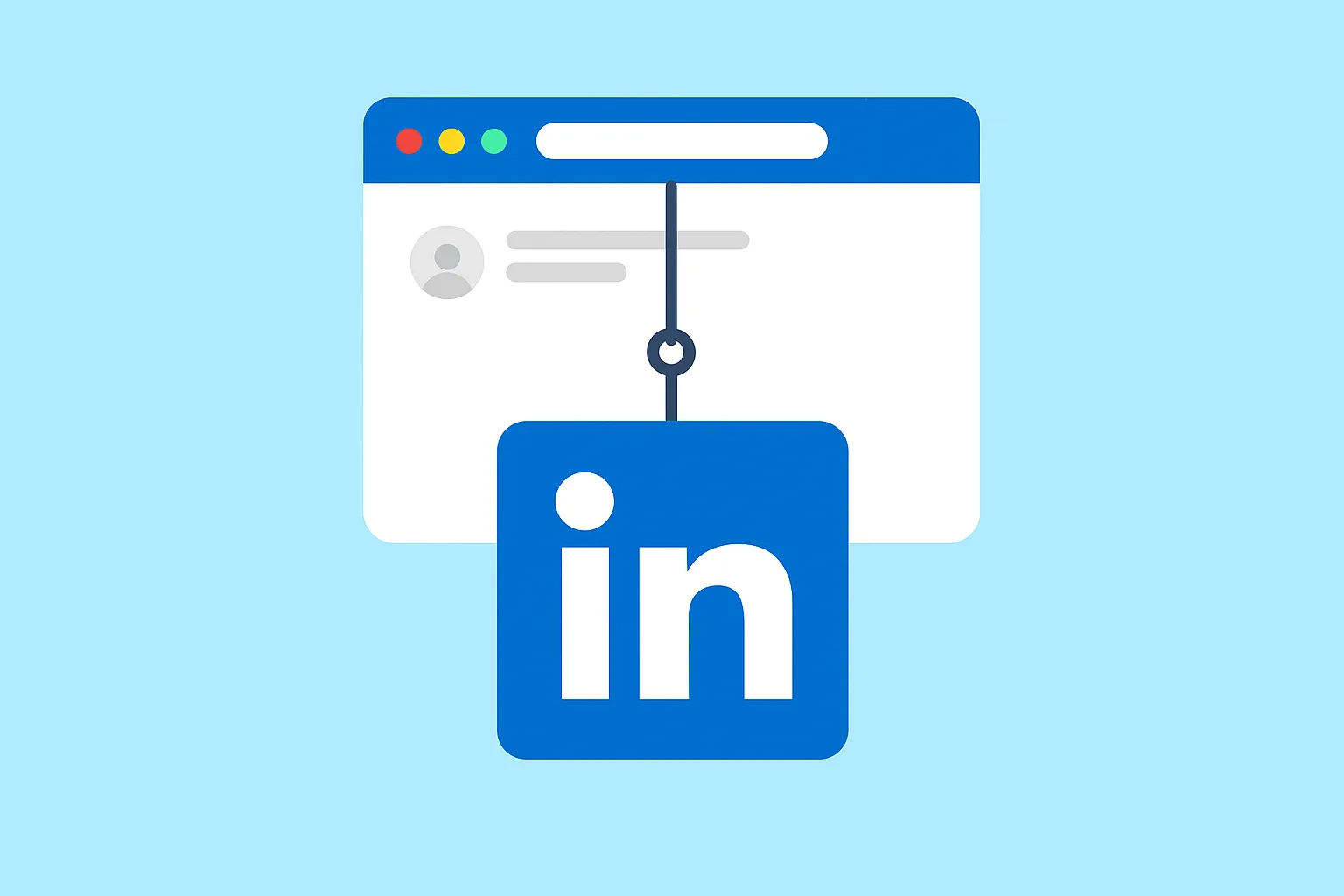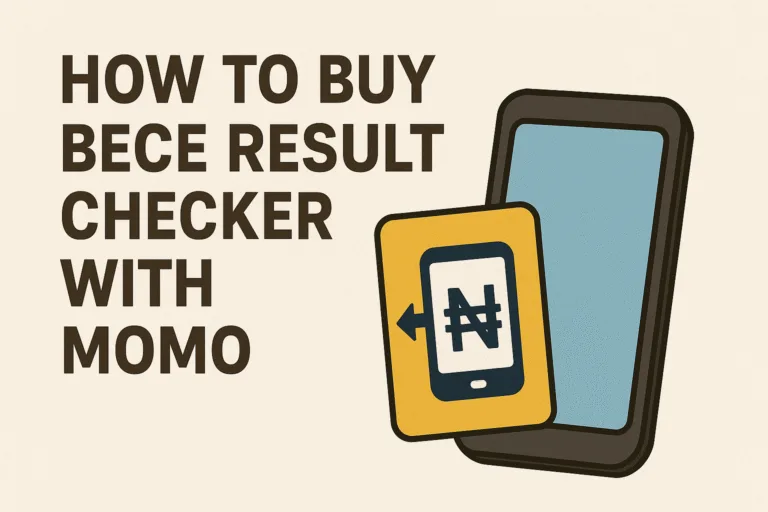When someone asks for your LinkedIn, what they really want is quick access to your professional story in one click. Your LinkedIn profile URL works like a digital handshake, giving employers, recruiters, or business contacts an easy way to learn more about you. It can be shared on your résumé, in emails, or even in casual conversations when networking.
Having your LinkedIn profile URL ready to go is one of those small habits that leaves a big mark. It tells people you are organized and intentional about your career. Here, you will learn how to find your link, make it look polished, and put it to use so it works as an asset in your professional journey.
What is a LinkedIn Profile URL?
Your LinkedIn profile URL is simply the web address that leads directly to your LinkedIn page. Think of it as the digital version of a home address, but instead of pointing to your house, it points to your professional identity online. Anyone who clicks on this link can view your LinkedIn profile, which usually includes your skills, education, work experience, and any achievements you’ve chosen to showcase.
By default, LinkedIn gives you a URL made up of your name followed by a string of random numbers and letters. For example, it might look something like:
linkedin.com/in/john-doe-123456789
While this works just fine, it’s not the cleanest or most professional-looking link to share on a résumé or in an email. You can customize your LinkedIn URL to make it short, neat, and personal. For example:
linkedin.com/in/johndoe
This small tweak can make your profile look more polished and even easier to remember. It’s one of those little details that signals professionalism and makes a good first impression when you share your link with recruiters, employers, or business contacts.
Why is Your LinkedIn Profile URL Important?
Your LinkedIn profile URL may look like a small detail, but it can make a big difference in how others view you and connect with you. Here are some reasons why it matters:
- Job Applications
Many employers now ask for your LinkedIn profile when you apply for jobs. Adding your link makes it easier for recruiters to review your skills, experience, and recommendations without having to search for you manually. - Networking
When you meet new people, it is much easier to share your link than to ask them to search for your name. This saves time and avoids confusion, especially if your name is common. - Professional Branding
A customized LinkedIn URL looks clean and polished. Placing it on your résumé, business card, or personal website helps you stand out and shows that you pay attention to detail. - Easy Access
Your link gives people instant access to your professional story. Instead of explaining everything about your background, you can let your profile highlight your achievements, skills, and career journey. - Digital Identity
Your LinkedIn URL is like a digital business card. It represents you in the online professional space and helps people remember you. Having it ready means you are prepared for new opportunities and connections.
How to Copy Your LinkedIn Profile URL on Mobile
Step 1: Open the LinkedIn App
- Download and install LinkedIn app from Google Play Store (Android) or App Store (iPhone) if you don’t already have it.
- Log in using your email/phone number and password.
Step 2: Go to Your Profile
- Tap on your profile picture or the “View Profile” option.
- This will display your LinkedIn profile page.
Step 3: Find the Profile Link Option
- On your profile page, look for the three-dot menu (•••).
- Tap it and select Copy Profile URL (sometimes shown as “Share via…” then “Copy”).
Step 4: Paste the Link
- Once copied, you can paste it anywhere.
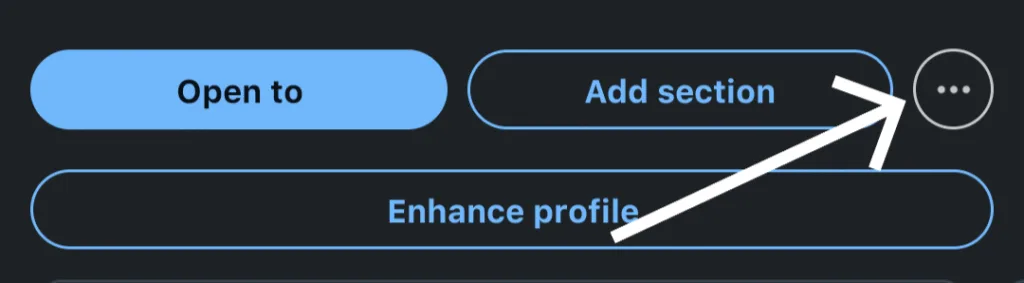
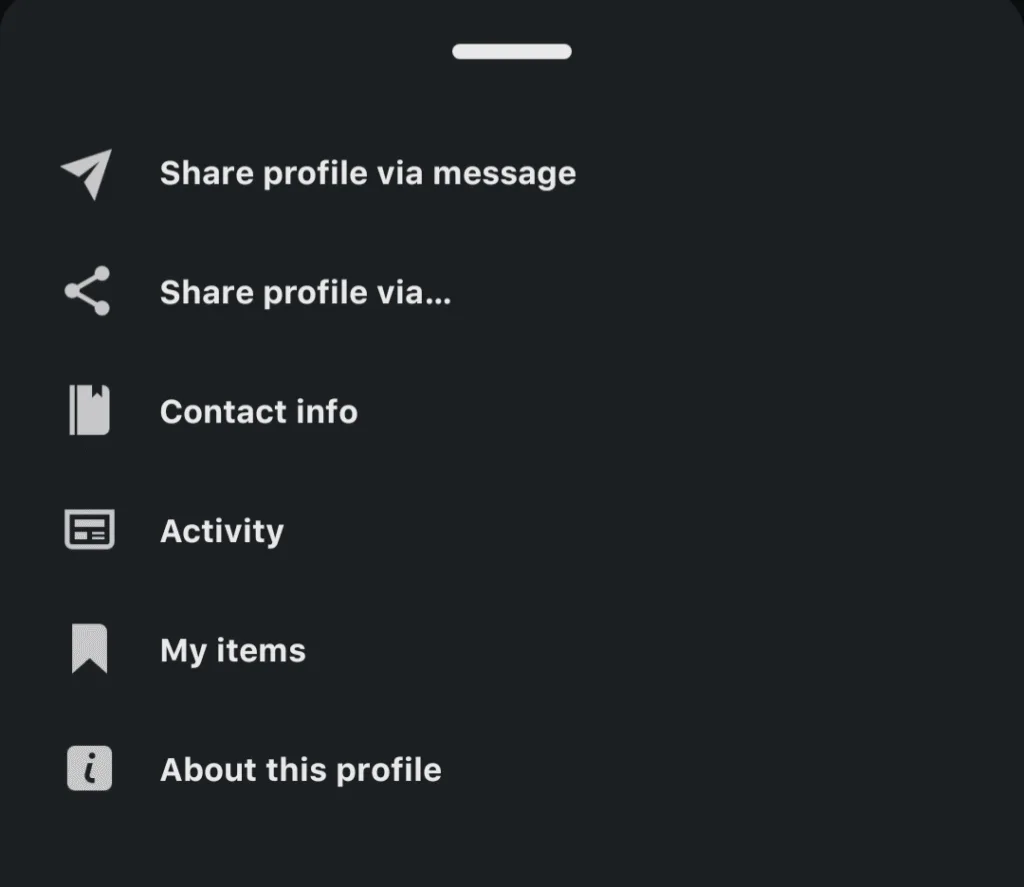
How to Copy Your LinkedIn Profile URL on Desktop
Step 1: Log In
If you’re using LinkedIn on a computer:
- Open your browser and go to www.linkedin.com.
- Sign in with your account details.
Step 2: Open Your Profile
- On the homepage, click your profile picture at the top.
- Select View Profile.
Step 3: Copy the URL
- When your profile page opens, check the address bar of your browser.
- Highlight the entire link (starting with https://www.linkedin.com/in/…).
- Right-click and select Copy, or press Ctrl + C (Windows) or Command + C (Mac).
You now have your LinkedIn profile link copied.
How to Customize Your LinkedIn Profile URL
By default, LinkedIn gives you a long, random link. To make it professional, you can customize it.
- On your profile page (desktop version), click Edit public profile & URL (usually on the right side).
- Under “Edit your custom URL,” click the pencil icon.
- Type your preferred link (for example, linkedin.com/in/yourfullname).
- Save changes.
This makes your profile look more professional and easy to remember.
Where to Use Your LinkedIn Profile URL
Your LinkedIn profile URL is only useful if people can actually see it. Sharing it in the right places makes it easier for employers, clients, and contacts to connect with you. Here are some smart ways to use it:
Social Media Bios
You can also share your link on platforms like Instagram, X (formerly Twitter), or Facebook. This expands your reach beyond LinkedIn and makes it possible for people who discover you on other platforms to connect with your professional side.
CV or Résumé
Place your LinkedIn link near your contact information at the top of your résumé. This makes it simple for hiring managers to click through and get a deeper look at your professional background.
Job Applications
Many online job portals have a field that asks for your LinkedIn profile. Having your link ready allows you to paste it quickly without wasting time searching for it.
Email Signature
Adding your LinkedIn link to your email signature turns every message you send into an opportunity for connection. It is a subtle yet effective way to invite colleagues, recruiters, and clients to learn more about you.
Business Cards
Including your LinkedIn link on a business card gives people an easy way to continue the conversation after a meeting or networking event. It shows that you are open to building meaningful professional relationships.
LinkedIn Mistakes That People Often Overlook
Your LinkedIn profile URL can help you look professional and make good connections, but only if you use it the right way. Here are some mistakes that many people make and how you can avoid them:
- Not Customizing Your Link
LinkedIn automatically gives you a long link with random numbers and letters at the end. While it works, it does not look neat or professional. Taking a few minutes to customize your link makes it cleaner and easier to remember, which looks much better on a résumé or business card. - Sharing a Broken Link
It is frustrating for someone to click your link only to find it does not work. Always test your link before you share it to be sure it leads directly to your profile. This simple check can save you from missed opportunities. - Using an Outdated Profile
Even if your link is perfect, it will not help you if your LinkedIn profile is incomplete or outdated. Before you share your URL, make sure your information, skills, and work experience are up to date so that visitors see the best version of you. - Wrong Privacy Settings
Sometimes people share their profile link without realizing their settings make it private or restricted. If your profile is hidden, employers or contacts will not be able to see your details. Double-check your privacy settings so your profile is visible to the right audience.
Sometimes opportunity does not wait. Having your LinkedIn link customized and ready is like keeping your elevator pitch in your pocket. It is small, simple, and powerful enough to help you make connections when the moment counts.