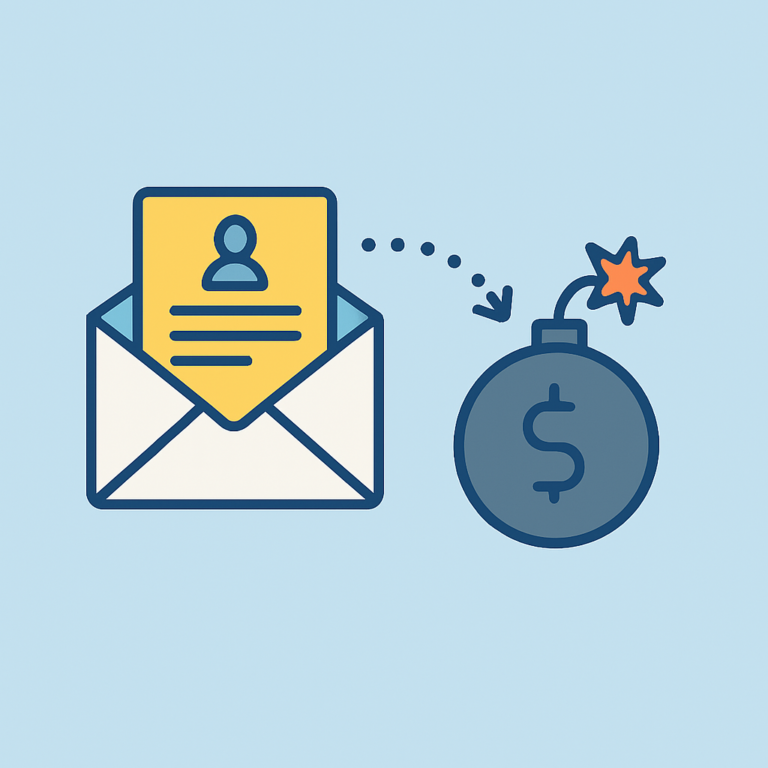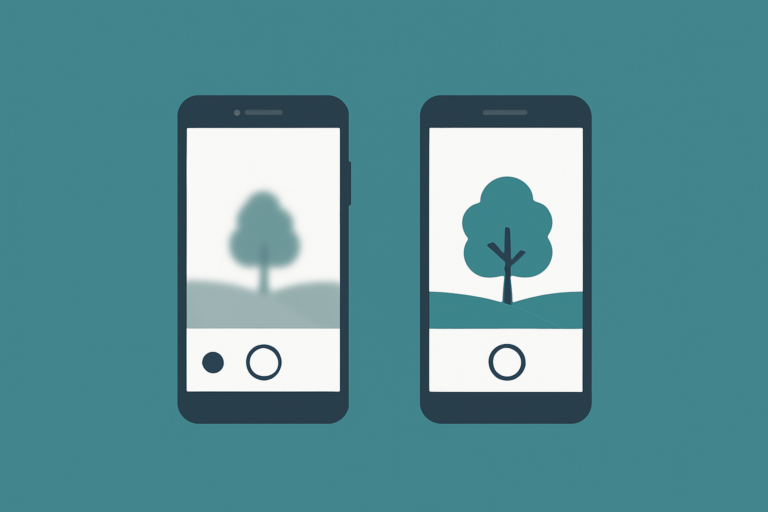People use printers for a multitude of reasons, ranging from convenience to necessity. Printing technology has advanced significantly over the years, making it possible for individuals to print high-quality documents, images, and photographs from the comfort of their homes or offices. Printing allows people to create physical copies of important documents or files quickly, which is especially useful for legal, academic, or business purposes.
Connecting a laptop to a printer is a relatively straightforward process that can be accomplished easily, especially with modern printing technology. In most cases, all that is required is to ensure that both the laptop and printer are connected to the same network, or if the printer is connected via USB, to connect the two with a cable. Once connected, the laptop should automatically detect the printer and install the necessary drivers and software. Also, the user can manually add the printer through the laptop’s control panel.
Toshiba Laptop refers to a brand of laptop computers that were manufactured by Toshiba Corporation, a Japanese multinational conglomerate company. Toshiba was known for producing a wide range of electronic devices, including laptops, televisions, and other consumer electronics. Toshiba laptops were popular for their sleek designs, high-quality displays, and powerful performance capabilities. They were available in a variety of models, ranging from entry-level laptops to high-end gaming machines, and were widely used by individuals and businesses around the world. However, in 2018, Toshiba announced that it was selling its laptop business to Sharp Corporation, effectively ending the production of Toshiba-branded laptops.

To connect a Toshiba laptop to an HP printer, you can follow these steps:
-
Ensure that the HP printer is properly set up and connected to a power source and a network or directly to your laptop via a USB cable.
-
Turn on your Toshiba laptop and make sure that it is connected to the same network as the HP printer or that the USB cable is properly connected to the printer.
-
Click on the “Start” button on your Toshiba laptop and select “Control Panel”.
-
In the Control Panel, click on “Devices and Printers”.
-
Click on the “Add a Printer” button.
-
Select “Add a network, wireless or Bluetooth printer” if your HP printer is connected to a network or “Add a local printer” if your HP printer is connected to your laptop via USB.
-
Follow the prompts to complete the printer installation process.
-
After installation, you should be able to print from your Toshiba laptop to the HP printer.
If you encounter any issues during this process, please refer to the user manual of your HP printer or contact HP customer support for further assistance.
HP (Hewlett-Packard) offers a wide range of printers to meet the varying needs and preferences of users. These printers are designed to cater to different printing needs, ranging from basic document printing to high-quality photo printing, and more.
Some of the most popular types of HP printers include inkjet printers, laser printers, photo printers, and all-in-one printers. Inkjet printers are commonly used for basic document and photo printing, while laser printers are preferred for printing high volumes of text documents quickly and efficiently. Photo printers, on the other hand, are designed to print high-quality photographs with superior color accuracy and detail. All-in-one printers combine printing, scanning, and copying capabilities into a single device, making them ideal for small offices or home use.