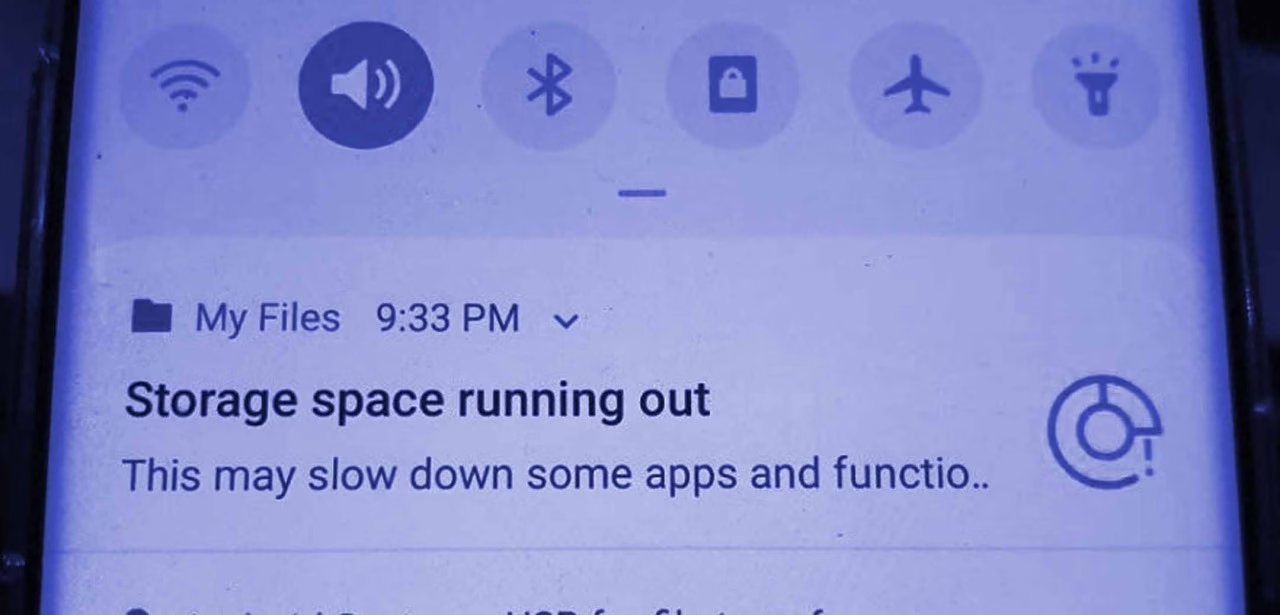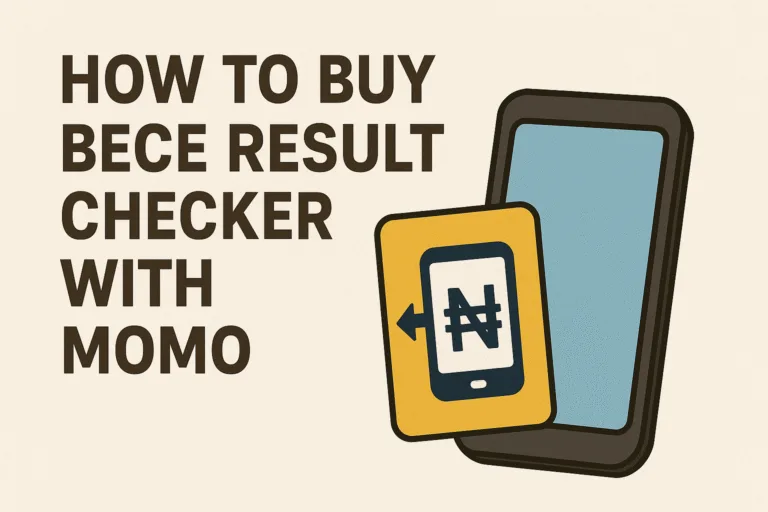We’ve all been there: you’re trying to download a new app, save a photo, or update your software, and your Android phone flashes the dreaded “insufficient storage” message. It’s one of those moments that makes you want to throw your phone across the room. Frustrating, right? It’s even worse if your phone doesn’t support a memory card, leaving you feeling stuck with limited space. But don’t worry; clearing up storage on your Android doesn’t have to be daunting. With a few simple tricks, you can free up space, keep your phone running smoothly, and avoid having to delete your favorite apps or memories. Let’s get this storage problem sorted out!
Table of Contents
1. Check What’s Taking Up Space
The first step to solving your storage problem is figuring out what’s eating up all the space. Most Android devices have a built-in tool to help you see how your storage is being used.
- Go to Settings.
- Tap on Storage (or search for “Storage” in the search bar).
- You’ll see a breakdown of what’s taking up space—apps, photos, videos, system files, and more.
Once you know what’s hogging your storage, you can decide where to start clearing.
2. Delete Unused Apps
Apps are one of the biggest culprits when it comes to storage issues. Over time, we download games, shopping apps, and random tools that we rarely use.
- Open the Google Play Store.
- Tap on your profile picture in the top-right corner.
- Go to Manage apps & device > Manage.
- Sort apps by size or last used.
- Uninstall any apps you don’t need or haven’t used in months.
If you’re hesitant about deleting apps, remember you can always re-download them later if needed.
Also Read: 10 Ways to Extend Your Smartphone Battery Life
3. Clear App Cache
Many apps store temporary files (cache) to help them load faster. Over time, this cache can take up a lot of space.
Here’s how to clear app cache:
- Go to Settings > Apps.
- Tap on an app (start with larger ones like Instagram or Chrome).
- Select Storage or Storage & cache.
- Tap Clear Cache.
Clearing the cache doesn’t delete important data like your login info, so it’s a safe and easy way to free up space.
4. Move Photos and Videos to the Cloud
Your photos and videos are probably eating up a significant chunk of your storage. Instead of deleting precious memories, consider moving them to the cloud.
- Google Photos: This app offers free storage for photos and videos (with some quality limitations). Open Google Photos, go to Settings, and enable Backup & sync.
- Other Cloud Services: Apps like Dropbox, OneDrive, or Google Drive can also store your media files. Once uploaded, you can delete the local copies from your phone.
5. Use External Storage or OTG Drives
If your phone doesn’t support a traditional memory card, you can still use external storage devices like OTG (On-The-Go) USB drives. These plug directly into your phone and let you move files off your internal storage.
- Connect the OTG drive to your phone.
- Use your file manager app to transfer large files like videos or documents.
- Safely eject the drive and store it for later use.
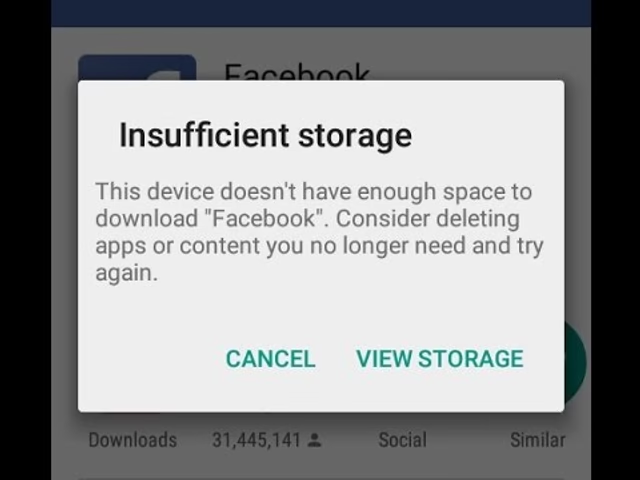
6. Delete Downloaded Files
Your Downloads folder is often filled with old PDFs, APK files, and other random documents you don’t need anymore.
- Open the Files or My Files app on your phone.
- Open the Downloads folder.
- Delete any files you no longer need.
Pro tip: Sort the files by size to quickly find and remove the largest ones.
7. Use Lite Apps
Some popular apps have “lite” versions that take up less space and use fewer resources. For example:
- Facebook Lite instead of the regular Facebook app.
- Spotify Lite for music streaming.
- Google Go for lightweight browsing.
Switching to lite apps can free up storage and improve your phone’s performance.
8. Delete Old Messages and Media
Text messages and chat apps like WhatsApp or Telegram can accumulate a lot of junk over time. Old conversations, photos, videos, and voice notes can take up valuable space.
- Open your messaging app or WhatsApp.
- Delete old chats or media-heavy conversations.
- In WhatsApp, go to Settings > Storage and Data > Manage Storage to see and delete large files.
You’d be surprised how much space this can free up!
9. Optimize Storage Settings
Some Android phones have built-in tools to help optimize storage.
- In Settings, search for “Storage Manager” or “Smart Storage”.
- Enable options to automatically delete old files, photos, or backups you no longer need.
For example, Google Photos can automatically delete local copies of photos that are already backed up.
10. Factory Reset (Last Resort)
If all else fails and your phone is still running out of space, a factory reset can give you a clean slate. However, this should be your last resort since it deletes everything on your device.
Before resetting:
- Back up important files, photos, and contacts to the cloud or a computer.
- Go to Settings > System > Reset Options > Erase all data (factory reset).
Once reset, your phone will feel like new, and you can start fresh with only the essentials.
Best ways to avoid running out of phone storage
- Keep Your Apps Updated: Updates often improve storage efficiency.
- Stream Instead of Downloading: Use streaming apps for music and videos to avoid storing large files.
- Use an SD Card (If Available): If your phone supports it, move photos, videos, and even apps to an SD card.
- Regular Maintenance: Make it a habit to clear cache and delete unnecessary files every few weeks.
You don’t have to let limited storage stress you out anymore. By following these easy tips, you can finally say goodbye to those frustrating “insufficient storage” messages. Free up space, keep your phone running smoothly, and enjoy a clutter-free Android experience that’s a joy to use.