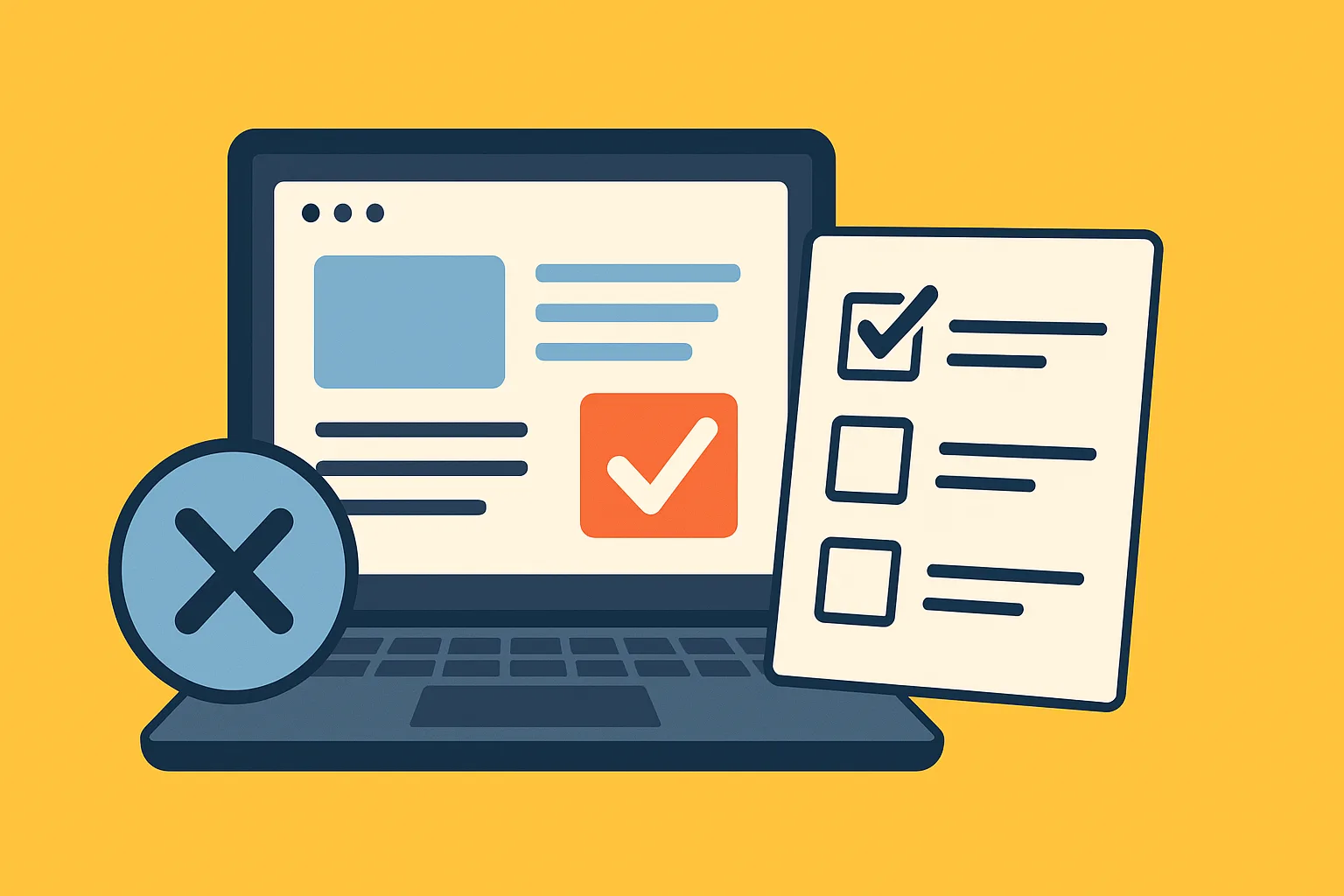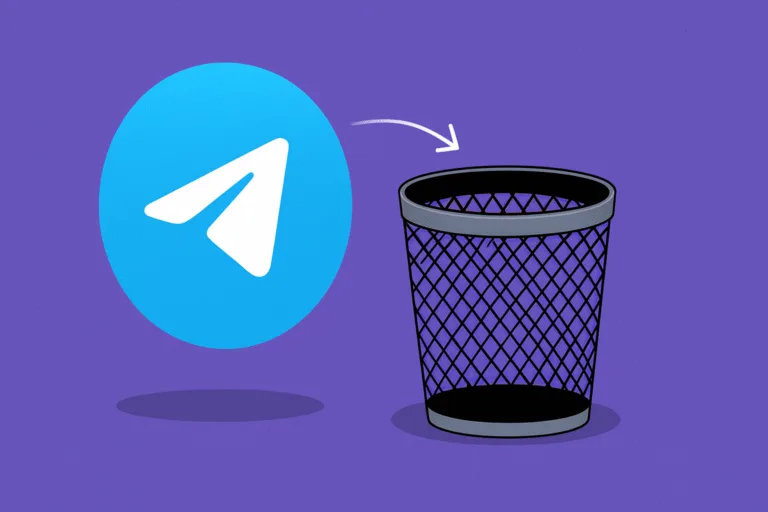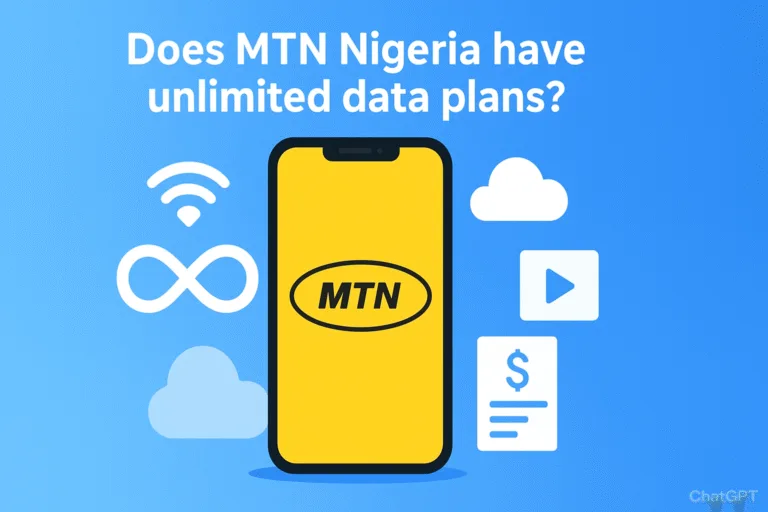You walk into a store or open up an online shop, ready to buy a new laptop. Then you’re hit with dozens of options, each with a confusing list of specifications. RAM, processors, storage types, screen resolutions, and a bunch of numbers that seem designed to overwhelm rather than inform. One laptop has an i5 processor with 8GB RAM for $600. Another has an i7 with 16GB for $900. A third option boasts a Ryzen chip you’ve never heard of. Which one actually fits your needs?
Most people end up either buying more laptop than they need and wasting money, or getting something underpowered that frustrates them for years. The sales pitch doesn’t help much either. Store employees often push whatever has the best commission, and online reviews can be sponsored or outdated. What you need is a straightforward breakdown of what actually matters based on how you’ll use the laptop, not a list of impressive-sounding specs that mean nothing for your daily tasks.
Whether you’re a student taking notes and writing papers, a professional doing video calls and spreadsheets, a creative editing photos and videos, or a gamer wanting smooth performance, the right laptop exists at the right price. You just need to know what to look for and what marketing tricks to ignore.
Table of Contents
How Much Should I Spend on a Laptop?
Budget is your starting point, but the real question is how much you need to spend for your actual use case, not how much laptops cost in general.
For basic tasks like web browsing, email, document editing, and video streaming, you can find perfectly functional laptops between $400 and $600. These handle everyday computing without issues. Going cheaper than $400 usually means compromises that will frustrate you within months: sluggish performance, terrible screens, or flimsy build quality that won’t survive a year.
Mid-range laptops from $600 to $1,000 offer the sweet spot for most users. You get better processors, more RAM, faster storage, and nicer screens. These laptops handle multitasking smoothly, run productivity software without lag, and last 4-5 years before feeling outdated. If you work from home, attend online classes, or do moderate photo editing, this range makes sense.
Premium laptops from $1,000 to $1,500 deliver excellent build quality, powerful components, and features like high-resolution displays, long battery life, and lightweight designs. Professionals who travel frequently, creatives working with demanding software, or anyone who values a premium experience should look here.
Above $1,500, you’re entering specialized territory: high-end gaming laptops, professional workstations for 3D rendering or video editing, or ultra-premium business machines. Unless you have specific demanding needs, spending this much provides diminishing returns for average users.
One smart approach is to buy last year’s model. When manufacturers release new laptops, previous generation models often drop 20-30% in price despite being nearly identical in performance. A $900 laptop from last year frequently outperforms a $700 current model.
What Processor Do I Actually Need?
The processor, or CPU, is your laptop’s brain. It handles every calculation and task. But the endless model numbers (i3, i5, i7, Ryzen 5, Ryzen 7) confuse more than they clarify.
For basic use like browsing, streaming, and light office work, an Intel Core i3 or AMD Ryzen 3 handles everything fine. Don’t let anyone convince you that you need more power for checking email and watching YouTube. These processors are perfectly capable for casual computing.
For most people, including students and professionals, an Intel Core i5 or AMD Ryzen 5 is the sweet spot. These mid-range processors handle multitasking smoothly. You can have 15 browser tabs open, run Microsoft Office, attend a Zoom call, and play music simultaneously without slowdowns. They also provide headroom for occasional demanding tasks like light photo editing or running multiple programs.
Intel Core i7 or AMD Ryzen 7 processors make sense if you regularly use demanding software: video editing, 3D modeling, programming with multiple virtual machines, or serious gaming. For everyday tasks, you won’t notice much difference between an i5 and i7. The extra $200-300 is better spent on more RAM or better storage.

Pay attention to processor generation too. A newer i5 often outperforms an older i7. Intel’s current generations are 13th and 14th gen (look for numbers like “1335U” or “14700H” where the first two digits indicate generation). For AMD, Ryzen 5000, 6000, and 7000 series are current. Avoid laptops with processors more than two generations old unless they’re heavily discounted.
One trap to avoid: extremely cheap laptops often use Intel Celeron or Pentium processors. These struggle with modern websites and software. The money you save upfront gets wasted on frustration and replacing the laptop sooner.
How Much RAM Is Enough?
RAM (Random Access Memory) determines how many things your laptop can do simultaneously. Too little RAM means constant slowdowns and frustration. Too much is wasted money.
The absolute minimum for any laptop in 2025 is 8GB of RAM. This handles basic computing: web browsing with several tabs, office applications, and media streaming. However, 8GB is cutting it close. Modern websites and apps use more memory than ever, and you’ll notice slowdowns when multitasking.
For most users, 16GB of RAM is the comfortable target. This amount handles serious multitasking without issues. You can run dozens of browser tabs, productivity apps, video calls, and background programs simultaneously. If you work from home, attend online school, or do any content creation, 16GB ensures smooth performance for years.

Power users, including video editors, programmers, designers, and gamers, should consider 32GB. If you regularly use Adobe Premiere, run virtual machines, work with large datasets, or play modern games while streaming, the extra RAM prevents bottlenecks.
Beyond 32GB only makes sense for professional workstations doing 3D rendering, scientific computing, or running multiple demanding applications simultaneously. Average users gain nothing from 64GB of RAM.
One important detail: check if the RAM is upgradeable. Many modern laptops, especially thin ultrabooks, have RAM soldered directly to the motherboard. You can’t upgrade it later. If you’re buying a laptop with 8GB and can’t upgrade, you might regret it in two years. If the RAM is upgradeable, you can start with 8GB and add more later if needed, saving money upfront.
Also verify if the laptop uses single-channel or dual-channel RAM. Dual-channel (two sticks of RAM) performs significantly better than single-channel (one stick). A laptop with 16GB dual-channel RAM outperforms one with 16GB single-channel RAM, sometimes by 10-20% in real-world tasks.
What Type of Storage Should I Get?
Storage type matters more than storage size for everyday performance. This is where many people make expensive mistakes.
SSD (Solid State Drive) storage is non-negotiable in 2025. Never buy a laptop with a traditional HDD (Hard Disk Drive) as the primary drive, no matter how cheap it is. SSDs are 5-10 times faster than HDDs for everyday tasks. Your laptop boots in 10 seconds instead of two minutes. Applications open instantly. File transfers happen quickly. The performance difference between SSD and HDD is the single most noticeable upgrade in modern computing.
For storage capacity, 256GB is the practical minimum. The operating system takes about 30-40GB, leaving around 200GB for your files, apps, and games. This works fine if you stream music and movies rather than downloading them, use cloud storage for photos and documents, and don’t install many large programs.
512GB is the comfortable middle ground. You have room for the operating system, plenty of applications, thousands of photos, and many large files without constantly managing space. Most people never exceed 512GB of actual usage.
1TB makes sense if you store lots of local files: extensive photo libraries, video projects, large game collections, or you simply don’t want to think about storage management. The price difference between 512GB and 1TB has decreased significantly, often just $50-100, making it worthwhile.
One detail that confuses buyers: NVMe vs SATA SSDs. NVMe SSDs are faster, but for everyday tasks like browsing and office work, you won’t notice the difference. NVMe matters for professional work involving large file transfers, video editing, or gaming. If your budget is tight, a SATA SSD still delivers excellent performance compared to an HDD.
Some laptops offer hybrid options: a smaller SSD for the operating system and a larger HDD for file storage. This can work, but you must install all programs on the SSD. If you accidentally install software on the HDD, performance suffers dramatically.
Cloud storage services like Google Drive, Dropbox, or OneDrive can supplement physical storage. With a reliable internet connection, keeping files in the cloud and downloading them as needed lets you get by with less physical storage.
Does Screen Size and Quality Really Matter?
Screen size affects portability and usability. There’s no universal best size, only what fits your priorities.
13-inch laptops are ultra-portable. They fit easily in backpacks, weigh 2-3 pounds, and work great on airplane tray tables or coffee shop counters. Students moving between classes, frequent travelers, and anyone prioritizing portability love this size. The tradeoff is reduced screen real estate. Working with multiple windows or detailed content feels cramped.
15-inch laptops offer the best balance for most people. The screen provides enough space for comfortable multitasking and content consumption without the laptop being too heavy or bulky. Most 15-inch laptops weigh 3.5-5 pounds, still manageable for daily carrying. If you’re unsure what size to get, 15 inches is the safe choice.
17-inch laptops are desktop replacements. They’re heavy (6-8 pounds), don’t fit in standard laptop bags, and aren’t fun to carry around. But if the laptop stays on a desk most of the time, the large screen makes work more comfortable and gaming more immersive. Content creators and gamers often prefer this size.
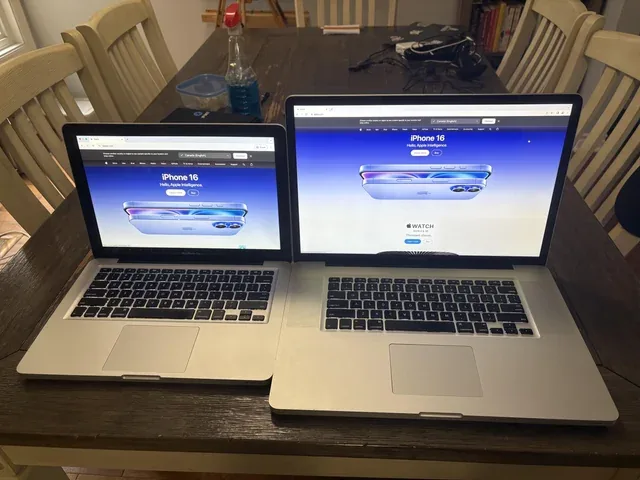
Screen resolution matters more than many people realize. The minimum acceptable resolution in 2024 is 1920×1080 (Full HD or 1080p). Anything lower looks fuzzy and pixelated on modern displays. Text isn’t crisp, photos lack detail, and you’ll strain your eyes.
Higher resolutions like 2560×1440 (QHD) or 3840×2160 (4K) look stunning. Text is incredibly sharp, photos and videos show more detail, and professional work looks better. However, higher resolutions drain battery faster and require more powerful components to run smoothly. For most users, 1080p provides the best balance of clarity, performance, and battery life.
Panel type affects image quality. IPS panels offer good color accuracy and viewing angles. They’re standard on decent laptops. TN panels are cheaper but have poor viewing angles and washed-out colors. Avoid them. OLED panels deliver incredible contrast and color but cost more and consume more battery.
Brightness matters if you work in bright environments or outdoors. Look for at least 300 nits of brightness. Cheaper laptops often have dim screens (200-250 nits) that are barely visible in sunlight.
Matte vs glossy screens is personal preference. Glossy screens show more vibrant colors but reflect light, creating glare. Matte screens reduce reflections but slightly mute colors. For office work and bright environments, matte is usually better. For media consumption in controlled lighting, glossy looks nicer.
How Important Is Battery Life?
Battery life claims from manufacturers are almost always exaggerated. A laptop advertised with “12 hours of battery life” might give you 6-8 hours of real-world use. Companies test under ideal conditions: minimum brightness, basic tasks, disabled features. Your actual usage will drain battery faster.
For basic productivity laptops, aim for at least 8 hours of advertised battery life, which translates to 5-6 hours of real use. This gets you through a workday or school day without constantly hunting for outlets.
Ultrabooks and premium laptops often deliver 10-15 hours advertised (7-10 hours real), making them ideal for travel or all-day use away from power.
Gaming laptops and high-performance machines have terrible battery life, often 2-4 hours of actual use. They’re designed to be plugged in. If you need a powerful laptop that you’ll frequently use unplugged, this is a major compromise to consider.
Battery degradation is real. After 2-3 years, laptop batteries typically hold 60-80% of their original capacity. A laptop with mediocre battery life when new becomes frustrating after a few years. Starting with good battery life provides a buffer against inevitable degradation.
Some laptops have user-replaceable batteries, but most modern thin laptops have internal batteries that require professional replacement. Factor in that you might need a battery service after 3-4 years, which can cost $80-150.
Fast charging has become common. Some laptops charge to 50-60% in 30 minutes, which is incredibly convenient when you need a quick power boost between meetings or classes.
Should I Care About Build Quality and Design?
Build quality affects longevity and daily experience more than specs. A well-built laptop with slightly older components often outlasts a flimsy laptop with newer specs.
Plastic chassis are standard on budget laptops. They’re fine if you’re careful, but they flex, creak, and develop cracks more easily. If your laptop gets tossed in bags and moved around daily, plastic won’t age well.
Aluminum or magnesium alloy chassis feel premium and last longer. They resist flex, handle bumps better, and maintain their appearance. The weight difference between plastic and metal isn’t huge, maybe half a pound, but the durability difference is substantial.
Keyboard quality matters enormously if you type regularly. Visit a store and actually type on the keyboard before buying. Key travel (how far keys press down), spacing, and feedback vary wildly. Some laptop keyboards feel mushy and frustrating. Others are comfortable for hours of typing. You can’t judge this from specifications or photos.
Trackpad quality is another huge daily factor. Cheap trackpads are jumpy, imprecise, and frustrating. Good trackpads are smooth, accurate, and responsive. If you’ll use the laptop without an external mouse, test the trackpad before committing.
Port selection is becoming a problem. Many thin laptops now offer only USB-C ports, requiring dongles for everything else. Consider what you’ll plug in: external monitors, USB drives, SD cards, ethernet cables, headphones. Make sure the laptop has the ports you need, or budget for a good USB-C hub (another $30-80).
Hinge quality determines if your screen will wobble or if the laptop will last past two years. Cheap hinges loosen or break. You can’t easily test this in a store, but reading reviews specifically about long-term durability helps.
Webcam placement and quality matters more now with remote work and video calls being standard. Some laptops put webcams below the screen, giving everyone a view up your nose. Others have terrible low-resolution cameras that make you look grainy. If you do frequent video calls, check webcam quality and placement.
What About Graphics Cards?
Graphics cards, or GPUs, handle visual processing. For many users, the integrated graphics that come with the processor are perfectly adequate.
Integrated graphics (Intel Iris Xe, AMD Radeon) handle everyday tasks easily: video playback, casual web games, photo editing, and even light video editing. If you’re not gaming or doing 3D work, integrated graphics save money and battery life.
Dedicated graphics cards from NVIDIA (GeForce) or AMD (Radeon) are necessary for gaming, video editing, 3D modeling, CAD work, and machine learning. They have their own memory and processing power separate from the CPU.
For casual gaming (older titles, indie games, esports games like League of Legends or Valorant at medium settings), entry-level cards like NVIDIA GTX 1650 or RTX 3050 work fine.
For serious gaming (modern AAA titles at high settings, VR), you need mid-range or high-end cards like RTX 4060, 4070, or higher. These significantly increase laptop cost ($300-800 extra) and reduce battery life.
For professional creative work, NVIDIA’s RTX cards with their CUDA cores accelerate video rendering, 3D work, and AI tasks. If you use Adobe Premiere, DaVinci Resolve, Blender, or similar professional software, a dedicated GPU dramatically improves performance.
One consideration: gaming laptops are thick, heavy, and have loud fans. They’re not fun to use in quiet libraries or meetings. If you want one laptop for both work and gaming, accept that it won’t be ideal for either situation compared to specialized devices.
What Mistakes Should I Avoid When Buying a New Laptop?
- Don’t buy based on a single specification. A laptop with a great processor but only 4GB of RAM will still perform terribly. Balance matters more than any individual component.
- Avoid extended warranties from retailers. They’re expensive and usually unnecessary. Credit cards often provide extended warranty coverage automatically. Manufacturer warranties cover defects, and most issues appear within that period.
- Don’t buy a laptop without reading recent reviews. Manufacturers sometimes cut corners that don’t show up in specifications. Thermal throttling, loud fans, quality control issues, and software problems only appear in reviews from people who’ve used the device for weeks.
- Skip touchscreens unless you specifically want them. They add cost, reduce battery life, and make screens glossier (more glare). Most people rarely use laptop touchscreens after the novelty wears off.
- Don’t assume more expensive means better for your needs. A $1,500 gaming laptop performs worse for office work than an $800 business laptop because it’s optimized for different tasks.
- Avoid buying right when new models launch. Prices are highest, and early production runs sometimes have issues that get fixed in later batches. Wait 2-3 months for prices to stabilize and initial problems to surface.
- Don’t trust “sales” that seem too good. Some stores mark up laptops then offer “50% off” sales that bring them to normal market price. Check price history to verify actual deals.
The laptop market has more options than ever, which makes choosing harder but also means the right laptop for your needs and budget definitely exists. Focus on how you’ll actually use the laptop rather than getting seduced by impressive-sounding specifications you don’t need. A $700 laptop carefully chosen to match your tasks will serve you better than a $1,200 laptop with powerful components you’ll never fully utilize. Test keyboards and trackpads in person when possible, read reviews from real users, and don’t rush the decision. Your laptop will be your daily companion for years, so spending a few extra hours researching saves money and frustration in the long run.