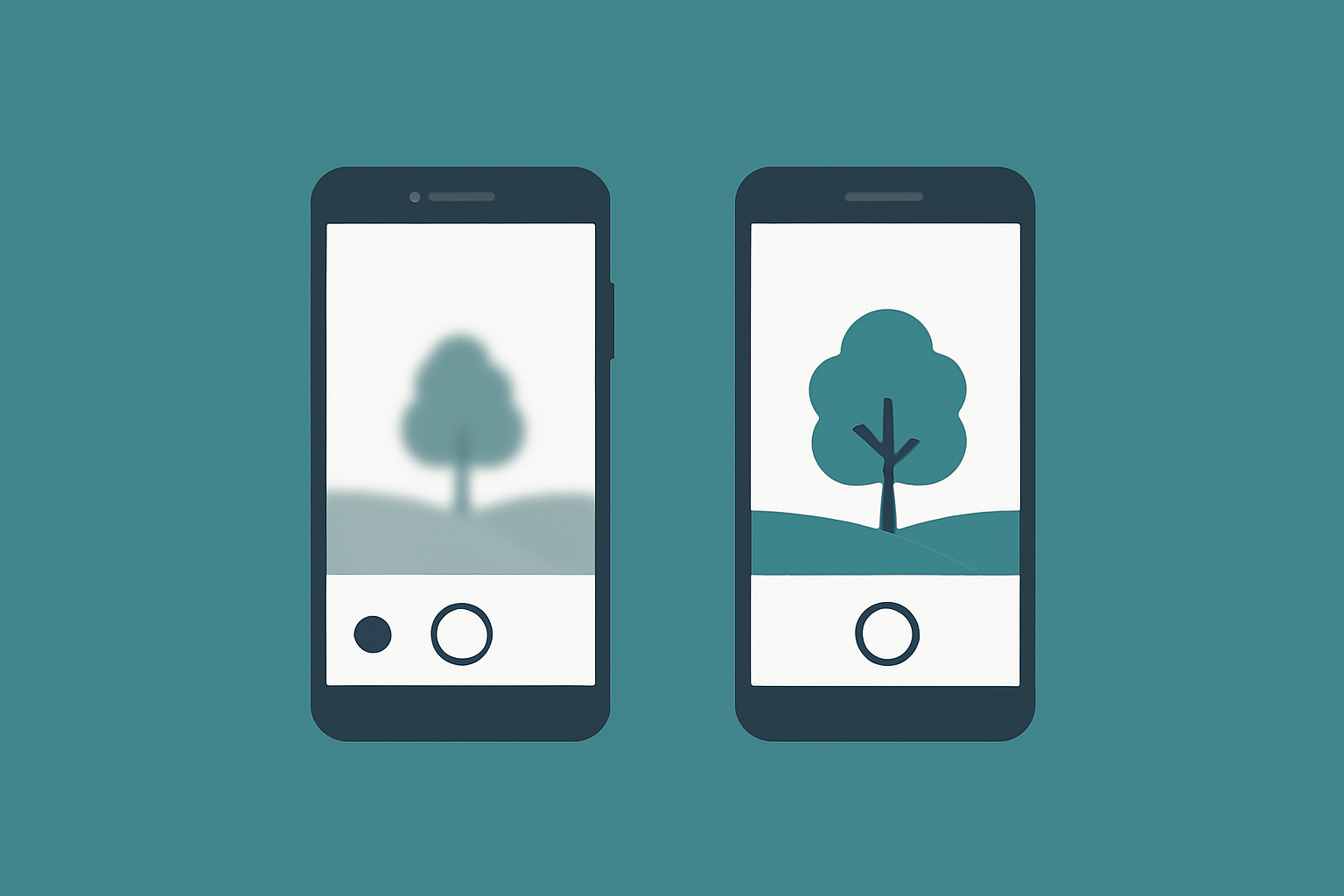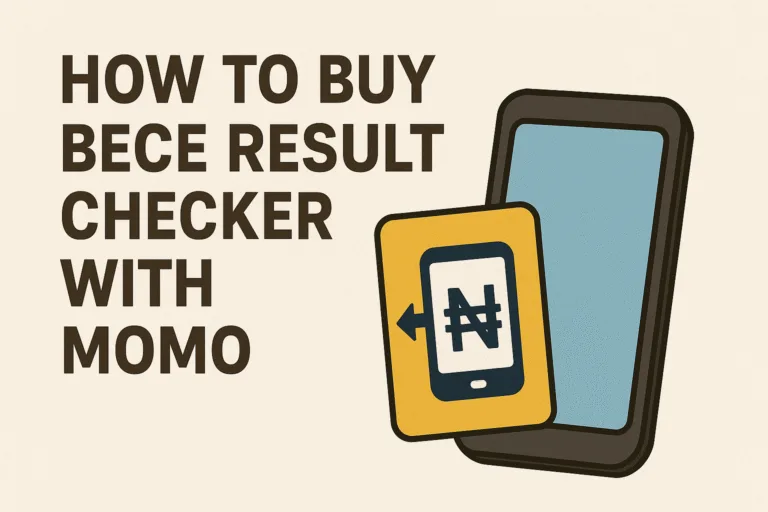You take out your phone, open the camera app, and get ready to capture the moment. But instead of a clear image, everything looks blurry. You tap the screen, hoping it will focus, but nothing changes. This can be really frustrating, especially if you’re trying to take a quick shot or record a video.
A blurry Android camera that won’t focus can be caused by several things. It might be a simple software glitch, or your lens could be dirty. Sometimes, it’s a hardware issue or just a setting that needs to be adjusted. The good news is that there are easy ways to troubleshoot and fix it. Before rushing to a repair shop or thinking your camera is damaged, try the tips below to see if the problem can be solved on your own.
Why Is My Android Camera Not Focusing?
One of the most common causes of a blurry photo is a dirty lens. It might sound obvious, but many people overlook this. Your phone sits in your pocket, bag, or hand all day, collecting fingerprints, lint, and dust. Even a small smudge on the lens can mess with the camera’s ability to focus properly.
Take a moment to wipe the lens gently with a soft microfiber cloth. If you don’t have one handy, you can use a clean cotton cloth or a tissue, but be gentle to avoid scratching the glass. Avoid using water or cleaning products directly on the lens, especially if your phone isn’t water-resistant.
After cleaning, test the camera again to see if focus improves. If it’s still blurry, move on to the next steps.
Have You Tried Restarting Your Phone?
Sometimes, the problem isn’t with the hardware at all. Your phone might just need a quick reset. Restarting your phone can clear temporary software bugs that may be affecting the camera.
To restart your Android phone, hold down the power button until you see the restart option, then tap it. Once the phone powers back on, open the camera app and check the focus again.
This might seem too simple, but you’d be surprised how often a restart fixes random glitches.

Are You Using the Right Camera Mode?
Some camera modes on Android phones change how focus works. For example, portrait mode is designed to focus on faces and blur the background. If you’re trying to capture something else, the focus might not behave the way you expect.
Switch back to the default photo mode and see if your focus improves. Try tapping the area of the screen where you want the camera to focus. Most Android cameras will adjust focus automatically, but giving it a little help can make a big difference.
Have You Updated Your Camera App or Software?
Software bugs can affect how your camera functions. If your Android camera is acting up, check if there’s an update available for your camera app or system software.
To check for app updates:
- Go to the Google Play Store
- Tap your profile icon
- Select “Manage apps and device”
- Look under “Updates available” and see if the Camera app needs updating
To check for system updates:
- Go to Settings
- Tap Software update or System update
- Install any available updates
Updates often include bug fixes and performance improvements, which can help resolve camera issues.
Also Read: How to Clear “insufficient storage” on Android
Is the Camera App Itself Glitching?
Sometimes the app just needs a reset. If your Android camera won’t focus, try clearing the app’s cache and data. Here’s how:
- Open Settings
- Go to Apps or Applications
- Scroll down and tap on your Camera app
- Select Storage
- Tap Clear Cache and then Clear Data
This won’t delete your photos, but it will reset the camera app to its default settings. After clearing the cache and data, open the camera again and test the focus.
Are Third-Party Apps Causing Problems?
If the issue started after installing a third-party camera or photo app, that app might be interfering with your default camera. Uninstall any new apps you’ve added recently and restart your phone. Then open the stock camera app and check the focus again.
Some apps take control of camera settings in the background and don’t release them properly when closed. Removing them can help restore normal camera performance.
Could It Be a Hardware Problem?
If you’ve tried all the software fixes and your camera still won’t focus, there might be a hardware issue. A few signs that point to hardware problems include:
- The camera physically shakes or makes clicking noises when trying to focus
- The lens looks damaged or has visible scratches
- The problem started after you dropped the phone
In these cases, your phone might need to be looked at by a technician. Visit an authorized service center or reach out to your phone’s manufacturer for repair options.
What About Camera Settings?
Sometimes the focus issue is tied to settings that were changed accidentally. Head into the camera settings and reset everything to default. Look for options like “Restore default settings” or “Reset settings” within the camera app menu.
Avoid enabling too many features at once. Features like beauty mode, filters, or AI enhancements can sometimes interfere with natural focus, especially in low-light situations.
Also, check your focus mode. Some phones offer different options such as “continuous auto-focus” or “manual focus.” Try switching modes to see if one works better than the other.
Is Lighting Affecting the Focus?
Your camera might struggle to focus in low light or overly bright conditions. If you’re indoors or shooting at night, the lack of contrast can make it harder for the lens to find a clear focal point.
Try to improve the lighting in your environment. Use natural light, switch on a lamp, or use the phone’s built-in flash. If you’re in bright sunlight, avoid pointing the camera directly at the light source, as that can also confuse the focus.
Point the camera at a well-lit object with clear edges, tap the screen to focus, and see if the sharpness improves.
A blurry Android camera can be annoying, especially when you’re trying to capture something important. But in most cases, it’s something small that can be fixed without much effort. Start with the basics like cleaning the lens and restarting your phone. Then move on to checking for software updates, clearing the app cache, and adjusting camera settings.
If none of that works, don’t panic. It may still be a fixable issue, even if it involves hardware. Troubleshoot step by step, stay patient, and test your camera after each solution. By taking a few minutes to sort out the problem, you’ll be back to capturing sharp, focused photos in no time.