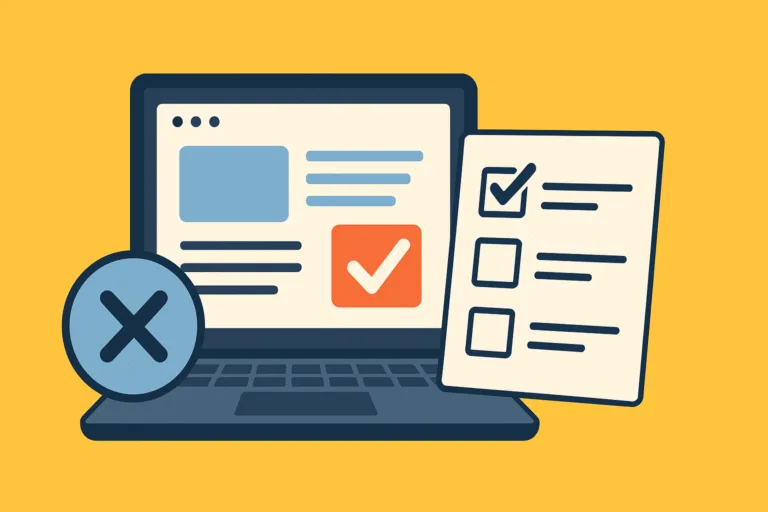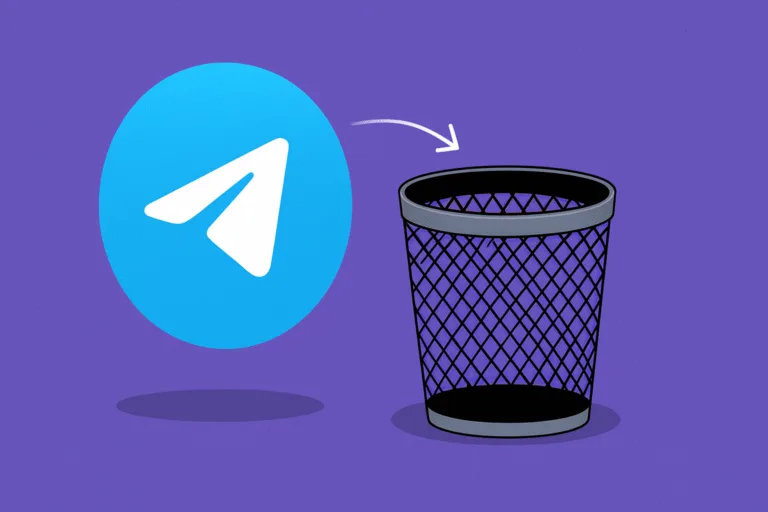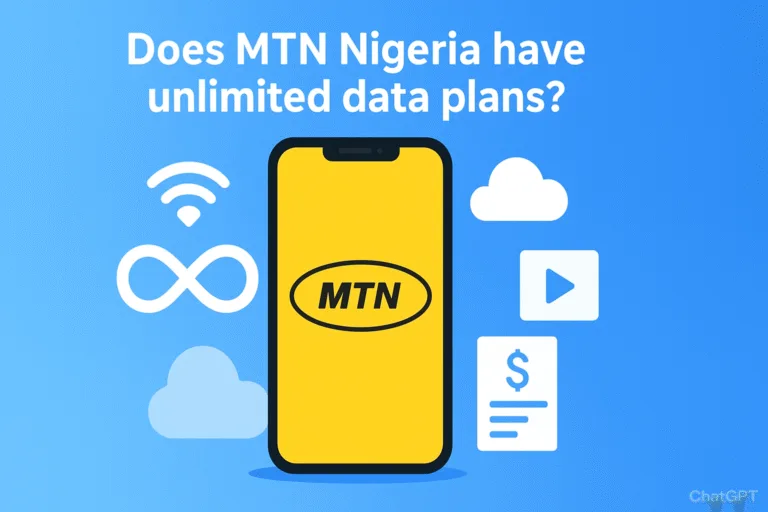Toshiba Corporation is a multinational company based in Japan that specializes in manufacturing a wide range of products, including consumer electronics, home appliances, and industrial equipment.
One of the most well-known products from Toshiba is its line of laptops, which are known for their high-quality build, powerful performance, and reliability. Toshiba laptops are popular among both consumers and businesses, and the company has a strong reputation in the industry for producing top-of-the-line devices.
A laptop can beep for several reasons, and the solution depends on the cause of the beeping. Here are some common reasons why your Toshiba laptop might be beeping:
-
Hardware failure: If the laptop beeps continuously when turned on or during use, it could be an indication of a hardware failure. This could be due to a faulty RAM, hard drive failure, or other issues. In this case, you should take your laptop to a qualified technician for diagnosis and repair.
-
Overheating: When a laptop gets too hot, it can beep as a warning. This is often accompanied by the laptop shutting down or displaying a warning message. The solution to this is to ensure proper ventilation and cooling for your laptop, such as by cleaning the air vents or using a laptop cooling pad.
-
Low battery: If your laptop beeps when you turn it on or plug it in, it could be a warning that the battery is low. In this case, you should charge the laptop.
-
Incorrect keyboard input: Sometimes a laptop can beep if you press the wrong keys or if there is a stuck key. The solution is to check your keyboard for any faulty keys and repair them if necessary.
-
BIOS error: If your laptop beeps during the boot-up process, it could indicate a problem with the BIOS (Basic Input/Output System). In this case, you should consult your laptop’s manual or contact technical support for assistance.
-
Virus or malware: Some types of malware can cause a laptop to beep. The solution is to run a virus scan using a reputable antivirus software and remove any detected threats.
-
Audio output issues: A laptop may beep if there are issues with the audio output, such as a loose connection or faulty speakers. The solution is to check the audio settings or hardware, and replace if necessary.
-
Driver issues: A Toshiba laptop may beep if there are driver issues with the hardware components. The solution is to update the drivers for the affected components.
-
System errors: A Toshiba laptop may beep if there are system errors, such as a failed update.
Summarily, the solution to a laptop beeping will depend on the underlying cause. If you are unsure of the cause or how to fix it, it is always a good idea to consult a professional.
In addition to laptops, Toshiba also manufactures other computer-related products such as hard drives, memory cards, and computer monitors.

Common issues with Toshiba laptop chargers
Toshiba laptop chargers are an essential component of any Toshiba laptop. Without a working charger, your laptop will not be able to stay powered on for long. However, like any electronic device, Toshiba laptop chargers can experience issues that may prevent them from working correctly. Let’s discuss some common issues with Toshiba laptop chargers.
-
The charger is not charging the laptop: If your Toshiba laptop charger is not charging your laptop, there could be several reasons for this. First, check that the charger is properly connected to the laptop and the power outlet. You may also want to try using a different power outlet or cable to see if this resolves the issue. If none of these steps work, the charger or laptop battery may need to be replaced.
-
The charger is making strange noises: If your Toshiba laptop charger is making strange noises, such as buzzing or humming sounds, this could indicate a problem with the charger. In this case, it is best to stop using the charger and have it inspected by a professional.
-
The charger is overheating: If your Toshiba laptop charger is overheating, this could be a sign that it is not functioning correctly. Overheating can damage the charger and laptop. Try unplugging the charger and letting it cool down before attempting to use it again. If the problem persists, the charger may need to be replaced.
-
The charger cable is frayed: Over time, the charger cable can become frayed, which can affect its ability to charge the laptop. Check the cable for any visible signs of damage, and replace it if necessary.
-
The charger is not providing enough power: If your Toshiba laptop charger is not providing enough power to charge the laptop, it may be due to a faulty charger or battery. You may need to replace either to resolve the issue.
Toshiba laptop chargers can experience a range of issues that can prevent them from working correctly. If you are unsure of how to troubleshoot these issues, it is best to seek professional help from a qualified technician.
Tips for Maintaining an Old Toshiba Laptop
If you own an old Toshiba laptop, you might notice that it’s not performing as well as it used to. Over time, laptops can experience wear and tear, and their performance can degrade. But with proper maintenance, you can keep your old Toshiba laptop running smoothly for longer. Here are some tips for maintaining an old Toshiba laptop.
-
Clean the laptop: Dust and debris can accumulate inside a laptop, causing it to overheat and slow down. Use compressed air or a soft-bristled brush to clean the laptop’s vents and fan. You can also use a microfiber cloth to clean the laptop’s exterior.
-
Remove unused programs and files: Unnecessary programs and files can take up valuable space on your laptop’s hard drive and slow it down. Uninstall programs that you no longer need and delete files that you don’t use.
-
Defragment the hard drive: Over time, files on the hard drive can become fragmented, which can affect the laptop’s performance. Defragmenting the hard drive can help organize the files and speed up the laptop. On older versions of Windows, you can find the Disk Defragmenter tool by searching for it in the Start menu.
-
Upgrade the RAM: Upgrading the laptop’s RAM can improve its performance, especially if you’re using memory-intensive applications. Check the laptop’s documentation to see how much RAM it can support and get the appropriate RAM module.
-
Replace the battery: The laptop’s battery can degrade over time, leading to shorter battery life. If your laptop’s battery is more than a few years old, consider replacing it with a new one.
-
Update the software: Keeping the laptop’s software up to date can improve its performance and security. Check for software updates regularly and install them as needed.
With proper maintenance and upgrades, you can keep an old Toshiba laptop running smoothly for longer.