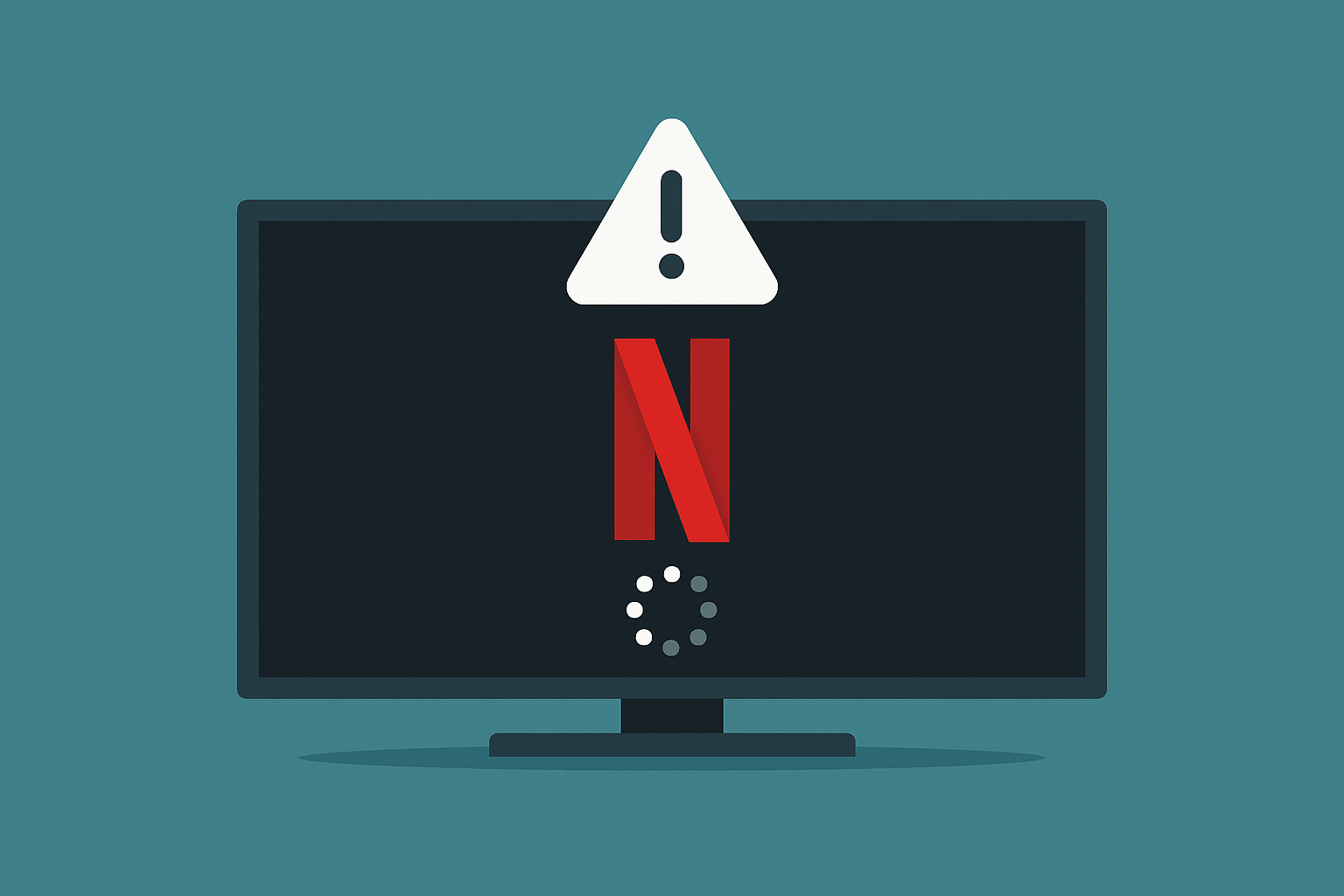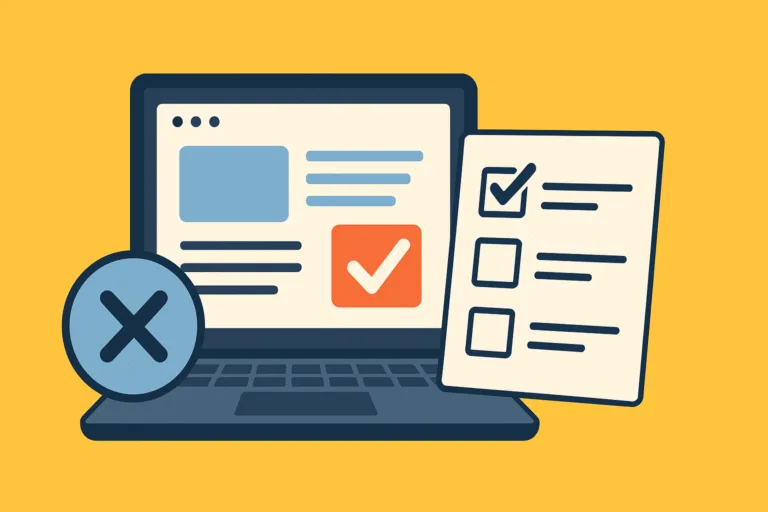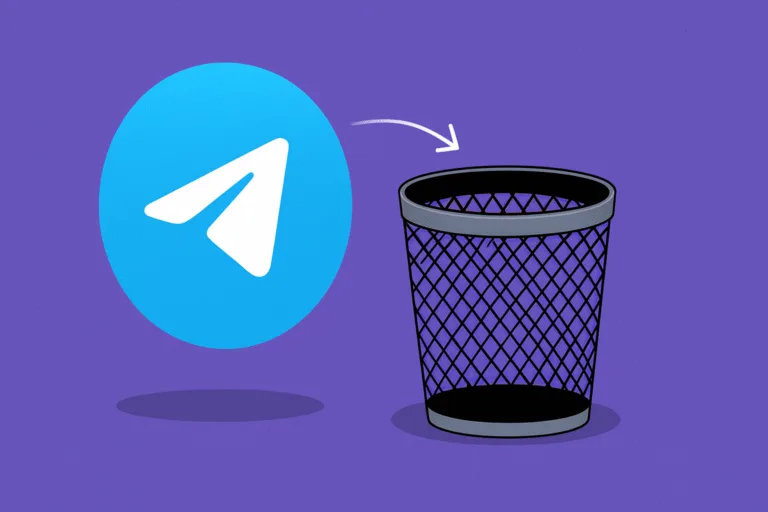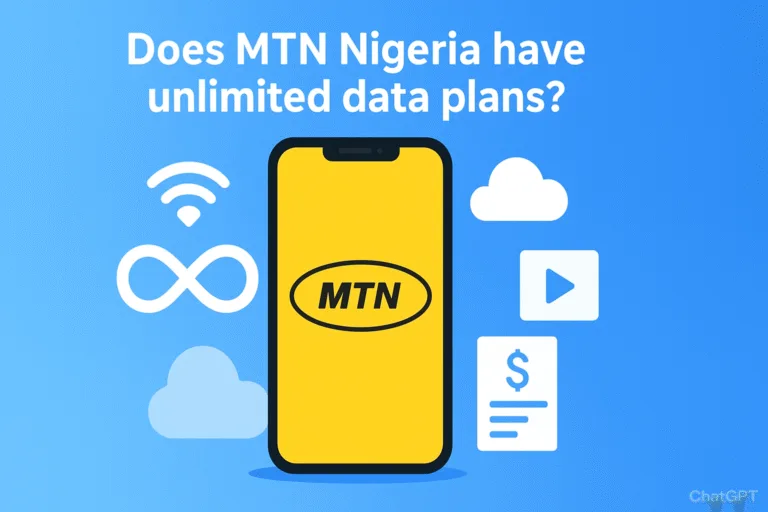It’s movie night. You grab your snacks, get comfortable on the couch, turn on your smart TV, and click on the Netflix app. But instead of diving into your favorite show, you’re stuck staring at a loading screen. Or worse, nothing happens at all. Sound familiar?
Netflix not loading on a smart TV is a common problem that can happen for several reasons. It doesn’t always mean your TV is broken or your Netflix account is in trouble. Sometimes, the issue is as simple as a poor internet connection or a software hiccup.
In this post, we’ll walk you through the most common causes and share step-by-step solutions that actually work. You’ll also find answers to questions many other Netflix users are asking online. By the end, you should be able to enjoy your streaming experience again without any roadblocks.
Why Is Netflix Not Working on My Smart TV?
There’s nothing more frustrating than when something you paid for refuses to work. If Netflix won’t load or keeps buffering on your smart TV, here are some of the most common reasons behind the issue:
- Internet connection problems
- Outdated TV software or firmware
- Netflix app glitches
- Cache overload or memory issues
- Temporary service outages
- Incorrect time and date settings
- Problems with your TV’s DNS or IP settings
Let’s break these down and fix each one step by step.
Is My Internet Connection Slowing Things Down?
Netflix needs a stable internet connection to work properly. If your TV is connected to the Wi-Fi but the internet is slow or drops frequently, Netflix will either load very slowly or not load at all.
Try this:
- Go to your TV’s network settings and check the internet connection status.
- Restart your router and modem. Unplug them for 30 seconds before plugging them back in.
- Try switching from Wi-Fi to a wired Ethernet connection for a more stable setup.
- Run an internet speed test. Netflix recommends at least 3 Mbps for SD, 5 Mbps for HD, and 15 Mbps for 4K.
If your internet speed is lower than what Netflix needs, try reducing other devices connected to the same network.
How Do I Fix the Netflix App If It’s Frozen?
Sometimes, the Netflix app itself runs into issues. Apps can crash or stop responding due to bugs or temporary glitches.
Fix it with these steps:
- Exit the app and relaunch it.
- If that doesn’t work, reboot your TV.
- Go to your TV’s app settings and try clearing the cache or stored data for Netflix.
- If possible, uninstall and reinstall the Netflix app.
This helps remove any temporary files that might be causing the problem.
Should I Restart My Smart TV?
Yes. It sounds too easy, but a simple restart can often fix app loading problems.
To do this properly:
- Turn off the TV completely.
- Unplug it from the power source.
- Wait about one minute.
- Plug it back in and turn it on.
Restarting helps reset the internal memory and can clear out minor system glitches.
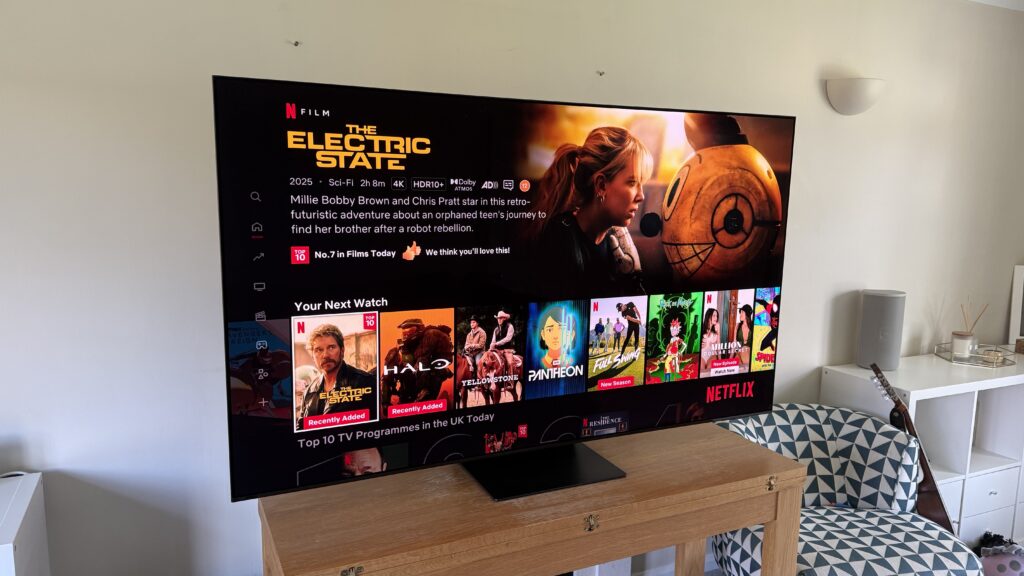
Is the Netflix Server Down?
Before you start tweaking settings, it’s worth checking if Netflix itself is experiencing downtime.
Go to a website like Downdetector or visit Netflix’s official help page to see if there’s a known outage.
If Netflix’s servers are down, the problem is on their end. You’ll just have to wait it out.
Do I Need to Update My TV’s Software?
Smart TVs need software updates just like phones or computers. If your TV’s firmware is out of date, it might not run the Netflix app smoothly or at all.
Here’s what to do:
- Open your TV settings.
- Look for an option like “Software Update” or “System Update.”
- If an update is available, follow the instructions to install it.
Once the update is complete, restart your TV and try launching Netflix again.
Also Read: How to Reset a Frozen Smart TV: Quick Fixes for Every Brand
Could Incorrect Date and Time Settings Be the Problem?
It may sound strange, but if your smart TV’s date and time are off, some apps may fail to load.
To fix it:
- Go to your TV settings.
- Navigate to “Date and Time.”
- Make sure the time is set automatically or adjust it to match your current location.
Once the correct time is set, try opening Netflix again.
What If the Netflix App Just Keeps Buffering?
If Netflix opens but the video keeps buffering endlessly, the problem usually points back to internet speed or app overload.
Some quick fixes:
- Pause the video and let it load for a bit.
- Lower the streaming quality in the app settings.
- Disconnect other devices from the Wi-Fi network.
- Restart your router and TV.
Also, avoid using VPNs, as they can slow down the connection and may cause issues with Netflix loading properly.
Should I Reset My TV to Factory Settings?
If you’ve tried everything and Netflix still won’t load, resetting your TV might be your last resort.
Before doing this, remember:
- A factory reset will erase all your settings, downloaded apps, and personal data from the TV.
- Only do this if you’ve backed up your info or are okay setting things up again.
To reset:
- Go to your TV’s settings menu.
- Look for “Reset,” “Factory Data Reset,” or something similar.
- Follow the on-screen steps to complete the reset.
After the reset, reinstall the Netflix app and log back in.
Are Smart TV Brands Different When It Comes to Netflix?
Yes. Different brands have slightly different ways of handling app problems. Here are a few brand-specific tips:
Samsung Smart TVs:
- Use the Smart Hub reset option in settings.
- Update the Smart Hub to refresh app performance.
LG Smart TVs:
- Clear app cache using the LG Content Store.
- Restart the TV through quick settings.
Sony Android TVs:
- Go to Apps > Netflix > Clear Data.
- Use the Google Play Store to update Netflix.
TCL or Roku TVs:
- Try the “System Restart” option under Settings > System.
- Reinstall Netflix from the Roku Channel Store.

Why Is My Netflix Account Working on My Phone But Not My TV?
Sometimes the issue is device-specific. If Netflix works fine on your phone or tablet but not on your TV, it means your account is not the problem.
To troubleshoot:
- Sign out of Netflix on your TV.
- Sign back in with the correct account.
- If you’ve reached the maximum device limit, Netflix might block new devices from streaming. You can manage your devices by logging into your account from a browser.
Getting Netflix to load properly on a smart TV can be surprisingly simple once you know where to look. Most issues come down to temporary bugs, connection problems, or outdated software. Approach it step by step and not assume the worst right away. These fixes are usually enough to get things back on track.
Keep your TV updated, restart your router once in a while, and don’t forget to show your apps a little maintenance from time to time. So the next time Netflix gives you a hard time, you won’t need to cancel movie night or switch to another device.