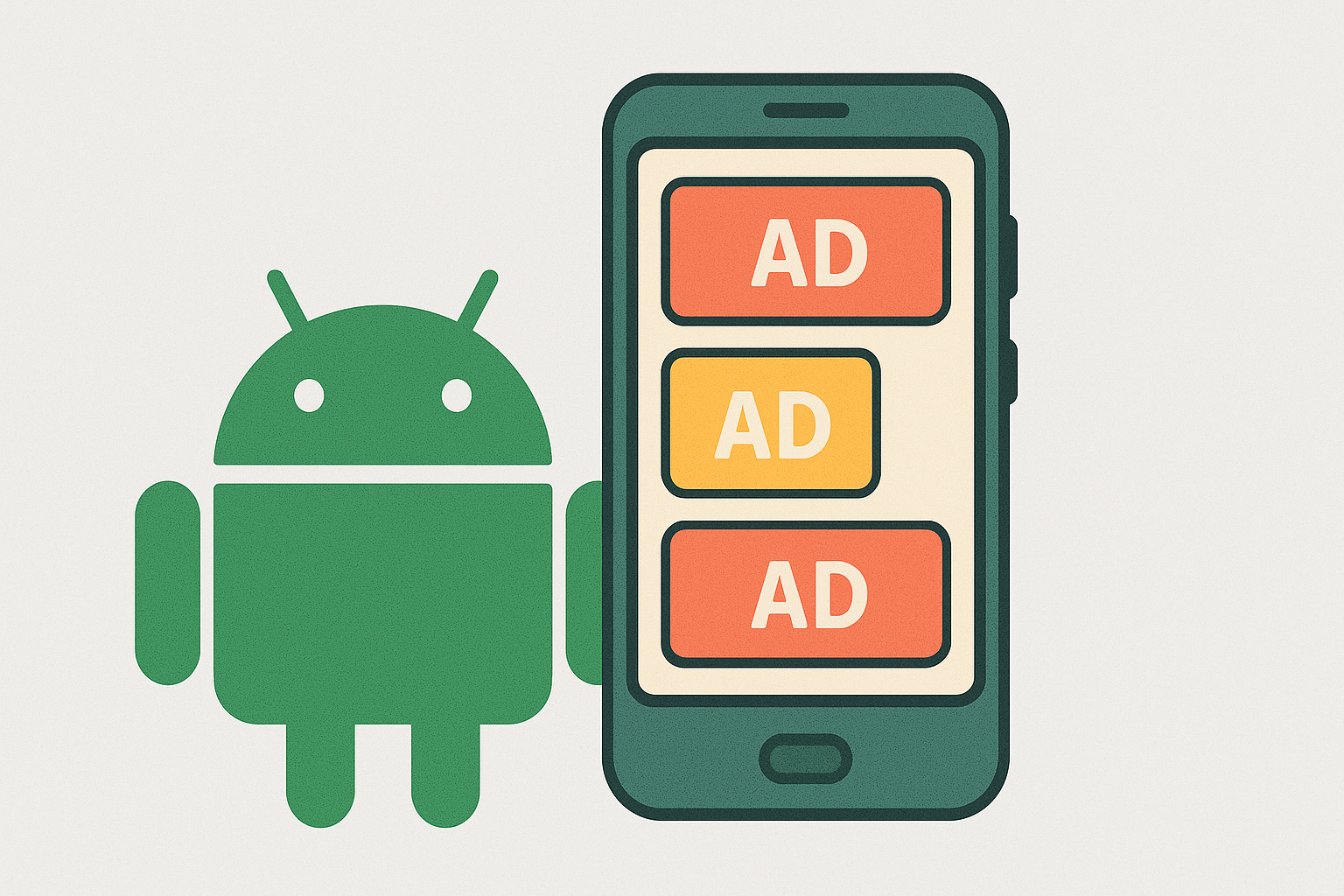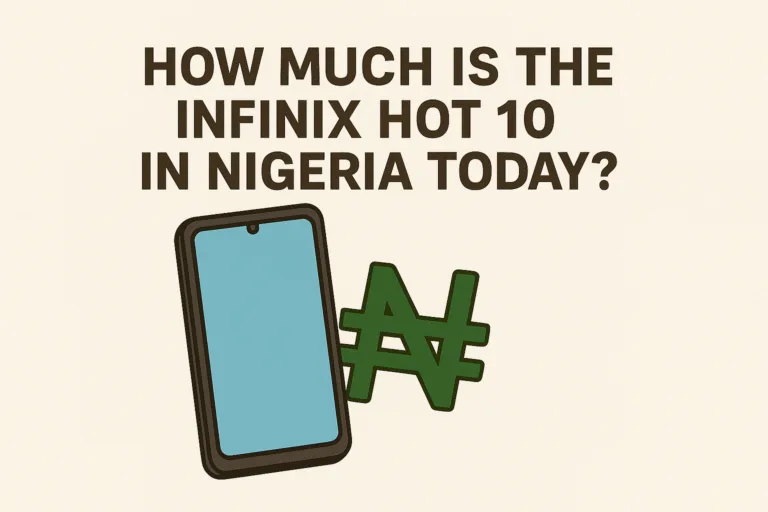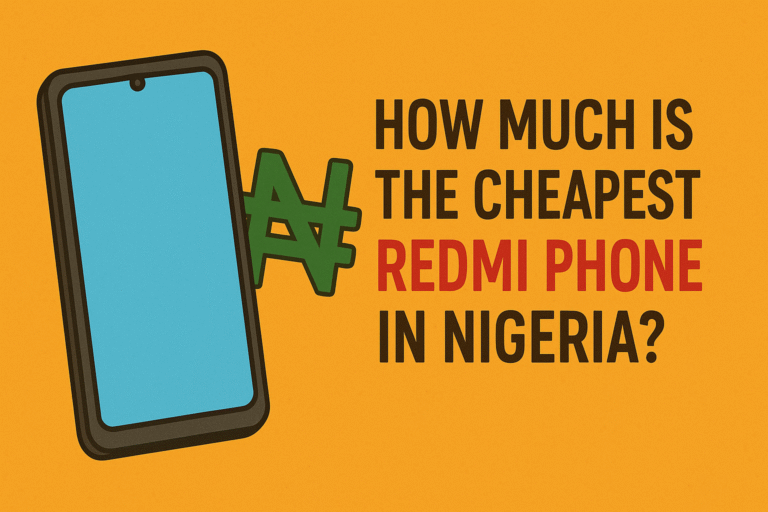You’re scrolling through your favorite app or checking your gallery, and out of nowhere, a random ad pops up. Maybe it’s about a game you’ve never played or a loan app you didn’t search for. It gets even more annoying when these ads start showing up on your lock screen, home screen, or even while you’re on a call.
Many Android users are struggling with the same thing, and it’s not just about irritation. These ads can waste data, drain your battery, and sometimes even affect your phone’s performance. So why is your Android phone showing so many ads lately? Let’s break it down clearly.
Why Is My Android Phone Suddenly Showing So Many Ads?
The most common reason is that you’ve unknowingly given permission to certain apps to display them. When you install a free app, especially from sources outside the Google Play Store, you might be allowing it to show ads on your device.
Some apps make their money by displaying ads constantly. This is more common with flashlight apps, cleaning apps, video downloaders, photo editors, and even certain games. Once installed, they may begin pushing ads through your notifications, lock screen, and even your browser.
There’s also the issue of adware. Adware is a type of software that’s designed to throw ads at you. It’s often hidden inside apps that look harmless. Once on your phone, it can keep bombarding you with pop-ups and full-screen ads until you remove the culprit.
How Do I Stop Ads From Popping Up on My Android?
Here are some practical steps you can take to reduce or stop the ads on your Android phone:
1. Check for Recently Installed Apps
If the ads started recently, think about what you installed just before that. Go to Settings > Apps and look through the list. Uninstall any app that looks suspicious or that you don’t remember downloading.
2. Use Google Play Protect
This is a built-in feature that scans your apps and device for harmful behavior. To turn it on:
- Open the Play Store
- Tap your profile icon at the top right
- Select Play Protect
- Tap Scan
This can help identify apps that are acting up in the background.
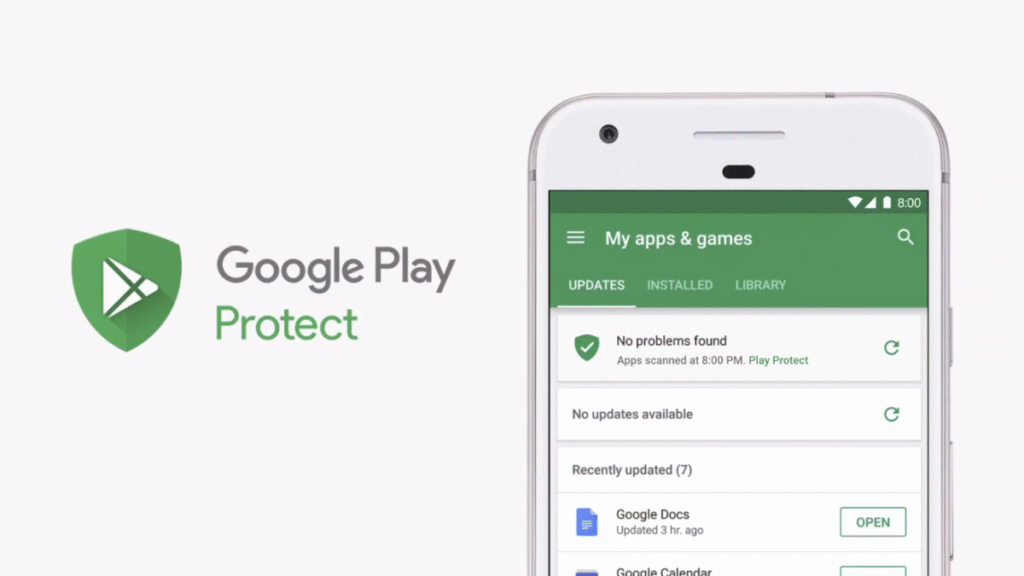
3. Turn Off Notifications for Spammy Apps
If a certain app keeps sending ads as notifications:
- Go to Settings > Notifications
- Tap App notifications
- Turn off notifications for that specific app
4. Use Chrome’s Ad Blocker
If ads are showing up while you browse:
- Open Chrome
- Tap the three dots (top right)
- Go to Settings > Site settings > Pop-ups and redirects
- Turn Pop-ups and redirects off
- Also go to Ads and turn that off too
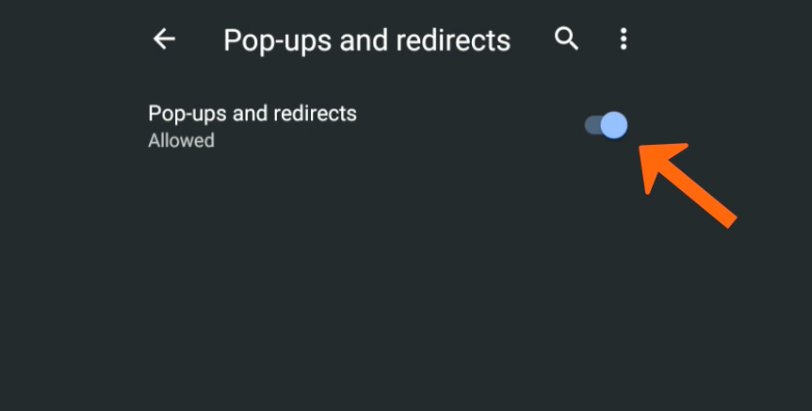
5. Avoid APKs From Unknown Sources
When you download apps outside the Play Store, you increase your risk of installing ad-heavy or malicious apps. Always stick to trusted platforms.
Why Are Ads Showing Up on My Home or Lock Screen?
This usually means an app has the ability to draw over other apps. Apps with this permission can display ads on top of anything else you’re doing, even if you’re not inside the app itself.
To check and limit this permission:
- Go to Settings > Apps > Special app access > Display over other apps
- Go through the list and turn off the setting for apps you don’t trust
Common offenders here are wallpaper apps, launcher apps, and some file-sharing tools.
Also Read: How to Clear “insufficient storage” on Android
Are Free Apps the Problem?
Not all free apps are bad, but most rely on ads to make money. Since you’re not paying for the app, the developer earns revenue through the number of times an ad is shown or clicked.
What matters is how the ads are presented. A good app might show a banner at the bottom or a short ad in between tasks. A bad one will flood your screen with pop-ups and full-page ads. The more aggressive the ads, the more likely the app is abusing permissions.
If an app feels too pushy, it’s best to uninstall and look for a cleaner alternative.
How Do I Know Which App Is Causing the Ads?
Here are two simple ways to find out:
Method 1: Use the “Running Apps” View
When an ad pops up, quickly go to your Recent Apps view. You might catch the app responsible still running in the background.
Method 2: Use a Third-Party App Tracker
Some apps can help identify apps that show ads or have push ad services built in.
Be cautious with third-party tools though. Stick to apps with high ratings and lots of downloads to stay safe.
Why Am I Seeing Ads After Unlocking My Phone?
This means an app is placing ads directly on your lock screen. Some battery-saving apps, phone boosters, or lock screen customizers are usually behind this.
To fix it:
- Go to Settings > Apps > Special app access > Modify system settings
- Turn this off for apps you don’t recognize or trust
You can also try rebooting your phone in safe mode. In this mode, third-party apps are disabled. If the ads disappear in safe mode, one of your installed apps is the culprit.
Why Are Ads Showing on My Android Even When Not Browsing?
If you’re not using a browser and still getting ads, it’s definitely caused by an app. Some apps use a technique called overlay ads, which are basically ads that pop up on your screen no matter what you’re doing.
These can show:
- While using other apps
- On your lock screen
- Randomly during idle moments
To stop this, remove any app that has permissions like “draw over other apps,” “appear on top,” or “modify system settings” unless it’s truly necessary (like WhatsApp or your screen recorder).
Why Are Ads Appearing on My Samsung or Xiaomi Phone?
Some phone brands, especially budget ones, may include system-level ads to cut device costs. If you use Xiaomi, Realme, Infinix, or even some Samsung phones, there’s a chance that part of your phone’s software is built to show you ads.
To reduce this:
For Xiaomi/Redmi:
- Go to Settings > Passwords & security > Authorization & revocation
- Turn off MIUI System Ads (MSA)
- Then go to Settings > System apps > Security and turn off recommendations
For Samsung:
- Go to Settings > Privacy > Customization Service
- Turn off “Use Customization Service”
You may also find ads in apps like Samsung Pay or Samsung Weather. Go into each app’s settings and disable promotional content.
Can Ads Infect My Phone with a Virus?
Most ads won’t install viruses, but some can lead you to shady websites that try to steal your information or trick you into downloading malware. These are called malvertising attacks.
To stay safe:
- Never click on ads that look suspicious or too good to be true
- Avoid giving personal info through ad pop-ups
- Use a browser with anti-tracking and phishing protection
Installing a trusted security app can also help scan your phone regularly and block shady links in real time.
It’s frustrating when your android phone starts to feel like a billboard. But it doesn’t have to stay that way. Ads will always be part of the mobile world, but they don’t have to take over your entire screen or interrupt your day. Start by cleaning up suspicious apps, adjusting your settings, and sticking to safer app sources.