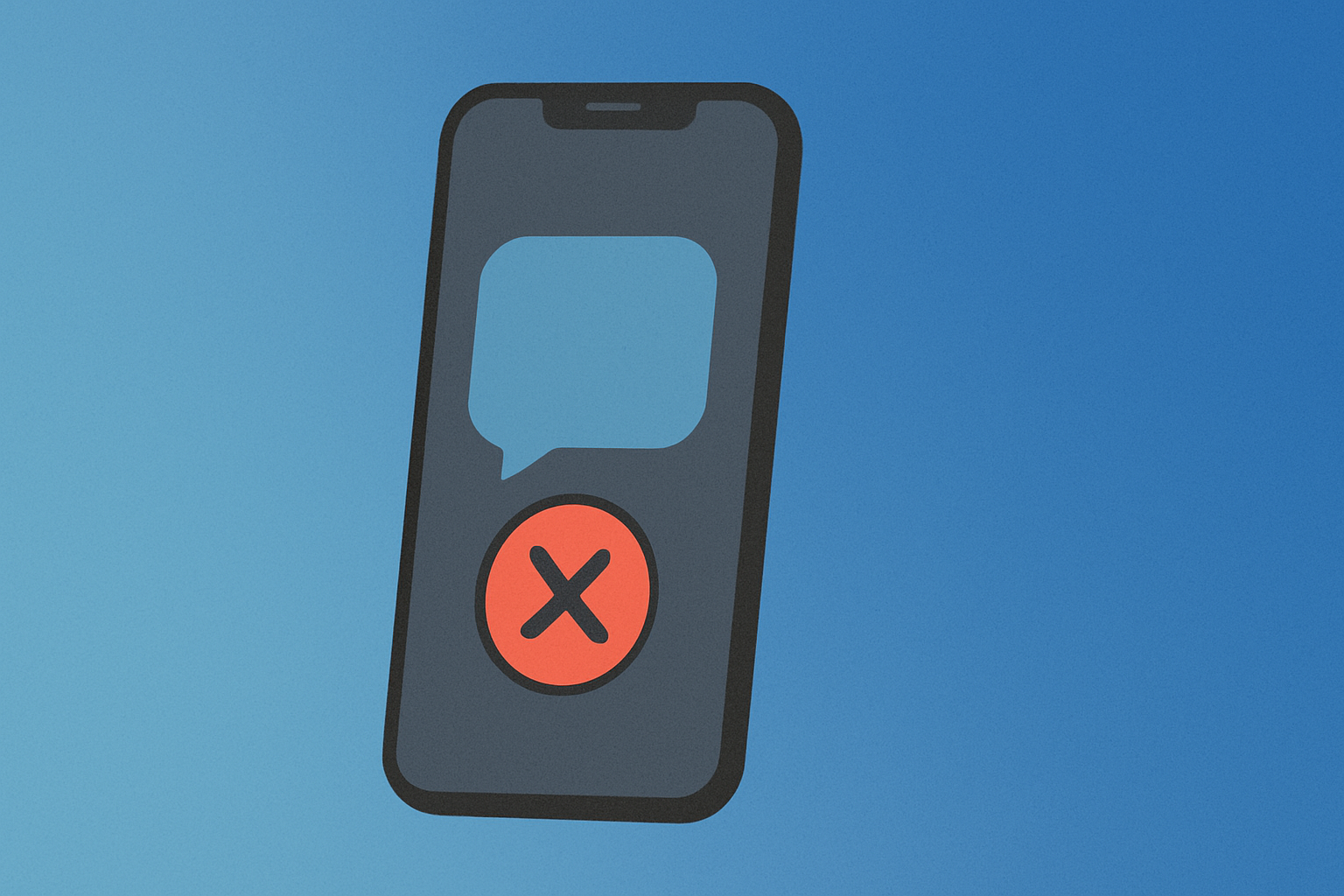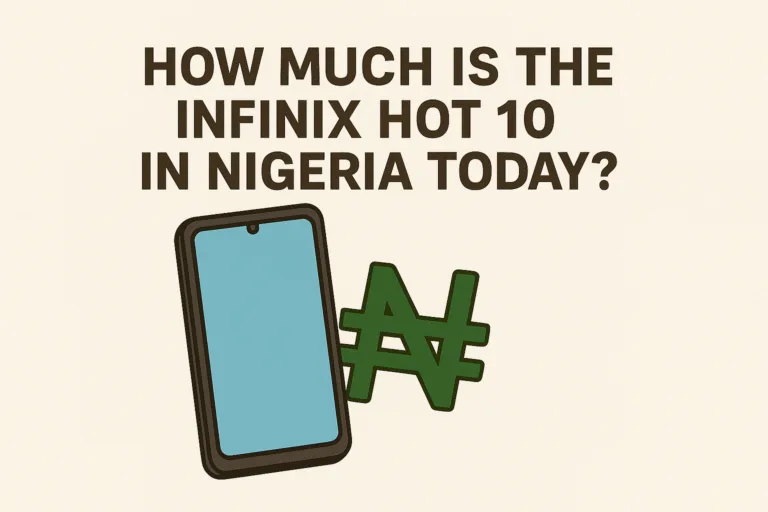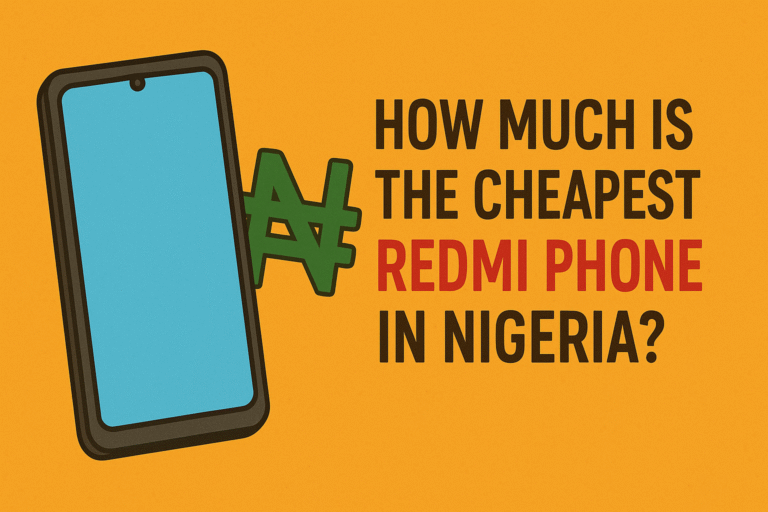So you just got a new iPhone or you’ve reset your old one. Everything is working fine except for one thing: iMessage just won’t activate. You’ve waited for hours, restarted the phone, and even checked your internet, but it keeps showing “Activation unsuccessful.” It’s frustrating, especially when you need iMessage to text someone urgently or sync across your devices.
A lot of iPhone users run into this problem, and in most cases, the issue is something you can fix yourself. It might be related to your SIM card, network, Apple ID, or even the time and date settings on your phone. Here’s a breakdown of why iMessage might not be activating and what you can do about it.
Common Reasons Why iMessage Fails to Activate
If your iMessage is not activating, chances are high that one of these is the reason:
1. Weak or unstable internet connection
Both iMessage and FaceTime need a strong internet connection to activate. This could be Wi-Fi or mobile data. If your signal is weak or keeps dropping, activation may fail.
2. Incorrect date and time settings
Apple’s servers rely on correct date and time settings to sync with your device. If your date and time are wrong or set manually, this can block activation.
3. SIM card or carrier issues
iMessage uses your phone number to complete the activation process. If your carrier is having issues or if your SIM is not fully active, iMessage won’t go through.
4. Apple ID problems
Sometimes the issue is with your Apple ID. Maybe you’re signed in on multiple devices or there’s a verification issue.
5. Software bugs or pending updates
If your iOS version is outdated or has bugs, that might also affect iMessage.
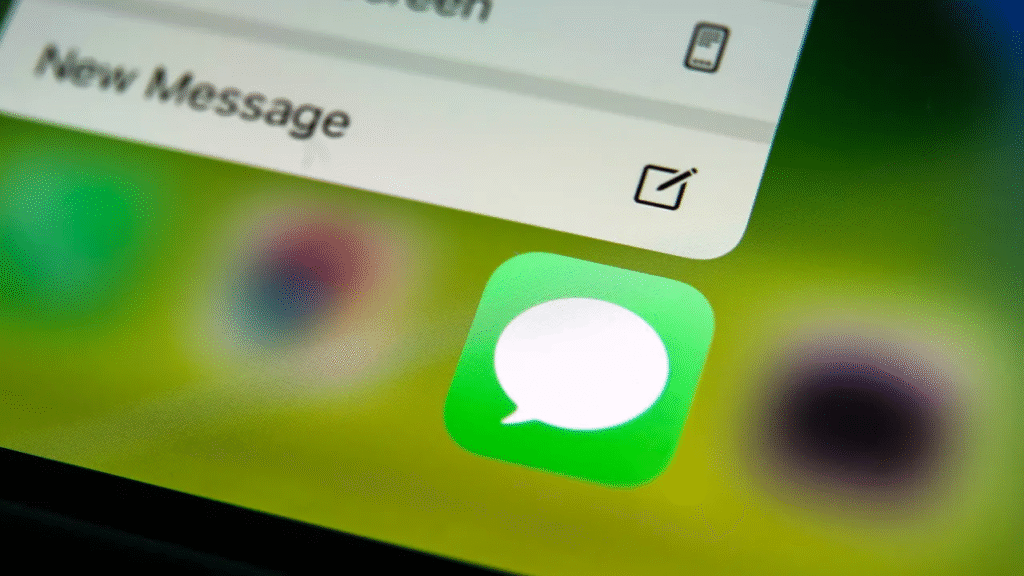
How to Check If iMessage Is Activated
Go to:
- Settings > Messages
- Look for the iMessage toggle and make sure it’s switched on
- You should see a message that says “Waiting for activation…” or “Activation unsuccessful”
Also go to:
- Settings > FaceTime and make sure FaceTime is on
- If both services are stuck on activation, it confirms something is blocking Apple’s servers
Step-by-Step Fixes to Try
1. Restart your iPhone
Sometimes, a simple restart is enough to fix the issue. Power off your phone, wait a few seconds, then turn it back on.
2. Turn iMessage and FaceTime off and back on
Go to Settings > Messages and toggle off iMessage. Do the same for FaceTime. Wait a few seconds, then switch them both back on.
3. Check your internet connection
Switch between Wi-Fi and mobile data to see if one works better. Make sure your internet is fast enough and not blocking Apple’s servers.
4. Update your iOS software
Go to Settings > General > Software Update. If an update is available, install it. This can fix bugs that may be affecting iMessage.
5. Check your Apple ID
Go to Settings > [Your Name] > iCloud and make sure your Apple ID is active. Sign out and sign in again if needed.
6. Reset your network settings
This will erase all saved Wi-Fi networks and VPN settings:
- Go to Settings > General > Transfer or Reset iPhone > Reset > Reset Network Settings
- Your phone will restart and you’ll need to reconnect to Wi-Fi
7. Set your date and time to automatic
Go to Settings > General > Date & Time. Enable “Set Automatically” to make sure your phone’s time is accurate.
8. Wait it out
Sometimes, Apple’s servers are busy. It can take up to 24 hours for iMessage to activate fully. If you’ve tried everything, give it some time and keep your internet connected.
Also Read: What to Do When Your iPhone Freezes on the Apple Logo
Will iMessage Work Without Airtime or SMS Credit?
During activation, Apple may try to send a silent SMS in the background to verify your number. If you don’t have any airtime or SMS credit, this message might fail, and activation will stop.
To be safe, make sure your SIM has a small balance before starting the activation process.
iMessage Activation and Country-Specific Notes
Not all carriers support iMessage activation the same way. Here’s what to expect if you’re in some specific countries:
Nigeria
In Nigeria, many users report issues with iMessage activation because of how local carriers route international SMS. MTN, Airtel, and Glo may delay or block the silent SMS that Apple sends.
To increase your chances of success:
- Make sure you have airtime on your SIM
- Try activating over Wi-Fi instead of mobile data
- If using a dual SIM iPhone, temporarily remove one SIM and try with just your primary line
Some users also found that manually adding their phone number to the “Send & Receive” section under Messages helps.
South Africa
South African users on MTN or Vodacom typically have fewer issues. However, the same basic rules still apply:
- Ensure your date and time settings are correct
- Have a bit of airtime on your SIM for SMS verification
- Try restarting or resetting network settings if activation fails
When to Contact Apple Support or Your Carrier
If you’ve tried all the steps above and iMessage still won’t activate after 24 hours, it might be time to reach out to support.
Contact your carrier first to check if any restrictions are placed on your line. If all looks fine, then visit Apple’s support site or contact them directly.
Having a screenshot of the error message can help them troubleshoot faster.
If iMessage keeps failing to activate, it’s usually something small getting in the way. A bad network, missing airtime, wrong time zone, or outdated iOS version can all be the culprit. Most of the time, a quick reset or some patience is all it takes.
But if nothing works, you’re not stuck. You can still use regular SMS or apps like WhatsApp in the meantime, and you can always reach out to support for help. The important thing is knowing that iMessage problems are common, and there are steps you can take to fix it.